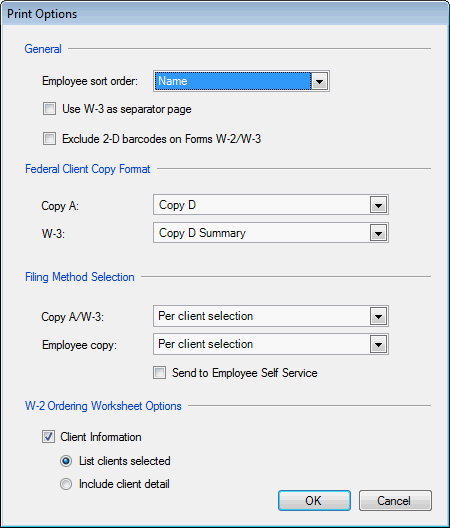We moved!
Help articles have been migrated to the new Help and Support. You can find help for your products and accounts, discover FAQs, explore training, and contact us!
Use the following steps to print Form W-2 Copy D instead of Copy A and Copy D Summary instead of Form W-3 in Accounting CS.
- Choose Actions > Process Payroll Tax Forms, select W-2 in the Form type field, and then click the Refresh button.
- Click the Print Options button to open the Print Options dialog.
- In the Federal Client Copy Format section, choose Copy D from the Copy A: field and/or Copy D Summary in the W-3: field. Show dialog.
- Click OK to save your changes and close the dialog.
- Mark the Copy A and W-3 checkboxes for the clients you are ready to process.
- Click the Preview Selected button or Process Selected button.
Note: The form preview will always show Copy A, but your Copy D selection will actually be processed.
- In the Print dialog, select the appropriate outputs.
The Client copy checkbox must be marked for Copy D and/or Copy D Summary to print
- Click OK to finish processing the Form W-2 Client Copy.
Was this article helpful?
Thank you for the feedback!