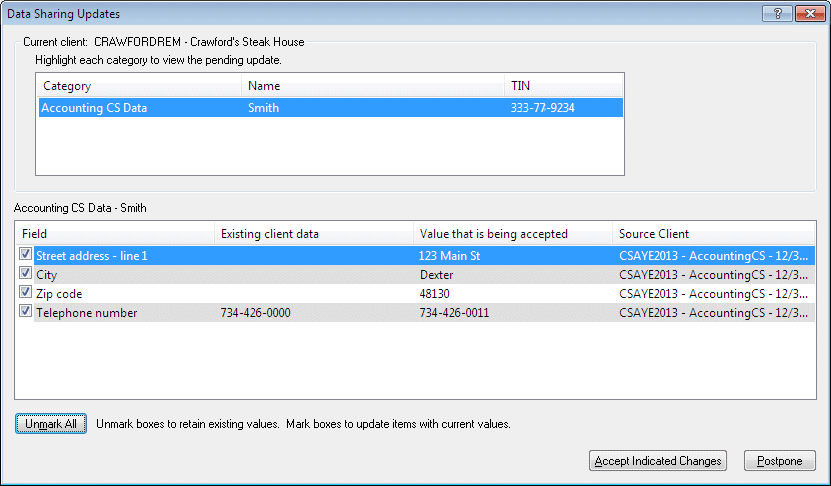We moved!
Help articles have been migrated to the new Help and Support. You can find help for your products and accounts, discover FAQs, explore training, and contact us!
Many of the applications in the CS Professional Suite can automatically share general client and employee data based on EIN or SSN through data sharing. This process is automatically generated when leaving and then reopening the application.
You can manually update the data sharing process within Accounting CS. You can click the Data Sharing ![]() button on the main toolbar to rebuild or synchronize client data between all CS Professional Suite applications. These options can be implemented for the current client or for all clients.
button on the main toolbar to rebuild or synchronize client data between all CS Professional Suite applications. These options can be implemented for the current client or for all clients.
Notes
- The current client option is available when you are in a client-specific screen like Enter Transactions or Clients.
- You can disable the data sharing and synchronizing features in Accounting CS in the Preferences tab of the Setup > Firm Information > Firm screen.
Rebuild Data sharing
Rebuilding data sharing for a client removes all contents in the current year's data sharing file, recreates and relinks information for the current client, including employee setup information.
Note: When W-2s and 1099s are printed, a data sharing file is created in the Accounting CS data folder with .XX## as the file extension. Because the rebuild process updates the latest file only, you must reprint W-2s and 1099s after the rebuild is finished to update any bad data from in files that were previously created.
Sync Data sharing
The Sync Data Sharing button retrieves the pending data sharing changes and incorporates them into the data sharing file. Selecting Sync Data Sharing displays the Data Sharing Updates dialog separately for each client that has changes. Show me.
Was this article helpful?
Thank you for the feedback!