We moved!
Help articles have been migrated to the new Help and Support. You can find help for your products and accounts, discover FAQs, explore training, and contact us!
Workpapers CS offers Source Document Processing on the Workpapers Dashboard for 1040 tax engagements.
If there is a problem transmitting the documents in the Source Document Processing folder to the Thomson Reuters optical character recognition (OCR) servers, you will be prompted that there was an error during transmit / retrieve.
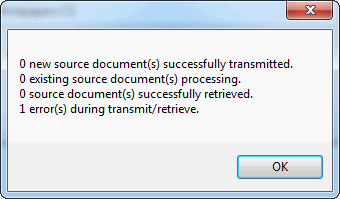
The document will then display a status of "Error, try again."
An error transmitting a document or set of documents can occur for the following reasons.
- The EIN or SSN is missing from the Setup > Clients screen. The following message displays: "Unable to transmit source documents for processing because client is missing EIN/SSN. Please enter a valid EIN/SSN and transmit again."
- One or more of the documents is password protected. Remove the document, remove the password protection, and then transmit again.
- You do not currently have a valid credit card on file or an unlimited OCR license. Contact our Customer Service team to resolve this issue.
- Your computer's date and/or time does not match the Thomson Reuters OCR servers.
- The file being transmitted is too large for your computer's available memory space. Try a smaller file or smaller batches of files, reboot your machine, and/or minimize the number of open programs.
- The PDF was created in an outdated version of Adobe. The following message displays: The document was unable to be read. Please remove any password on the document and verify that it is a valid document." To resolve this, open the PDF outside of the Workpapers Dashboard, then choose File > Save As, and re-add the document to the Source Document Processing folder.
Was this article helpful?
Thank you for the feedback!
Support: Some of the transmission errors do not give you a secondary message saying what the problem is. To enable the error logging for Source Document Processing, use these steps:
- Close Workpapers CS / Accounting CS.
- Create a text file called "csi.debug" in the following location - C:\Program Files (x86)\Creative Solutions\Workpapers CS or Accounting CS.
- Open the new text file and type "EnableGenericLog=true".
- Restart Workpapers and try to retransmit the file.
- Any errors that happen are added to the regular log.txt file found at C:\Users\[[username]]\AppData\Local\Creative Solutions\Accounting CS or Workpapers CS. Note that the AppData folder is hidden, so you may need to display hidden folders first.



