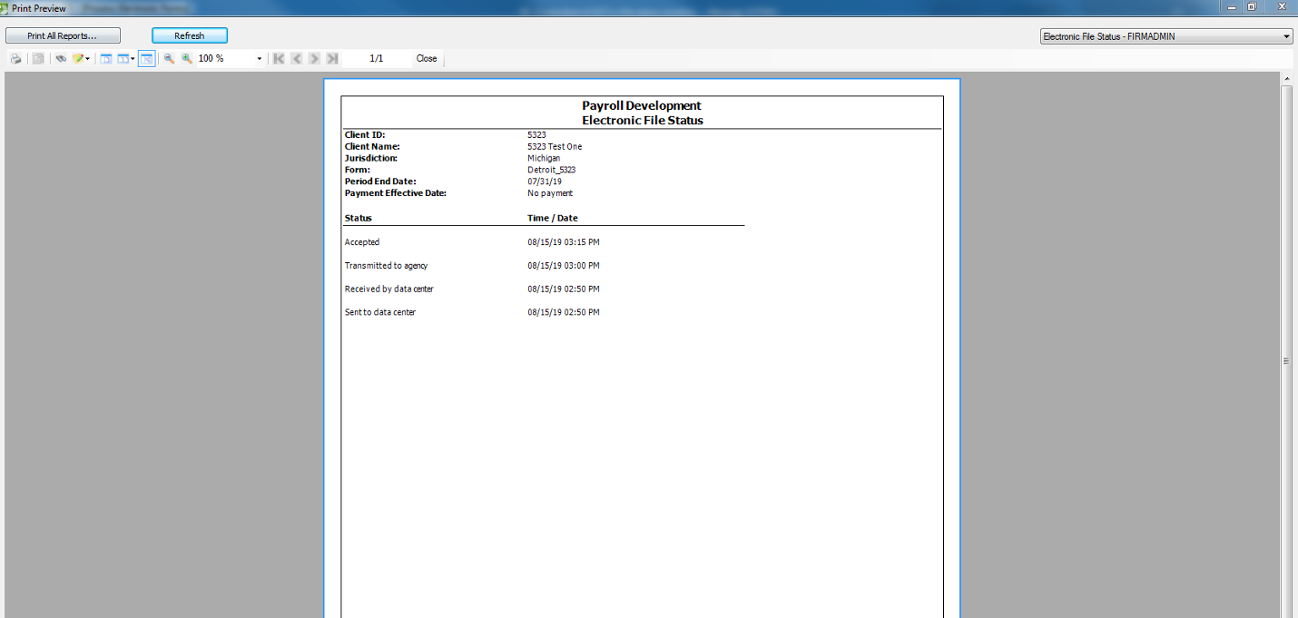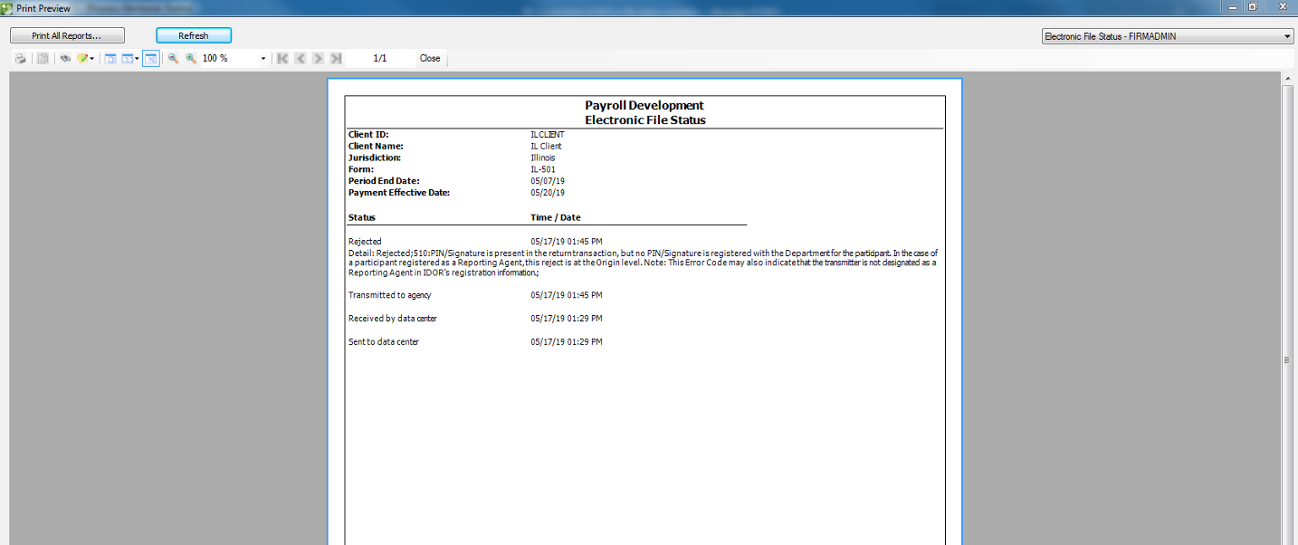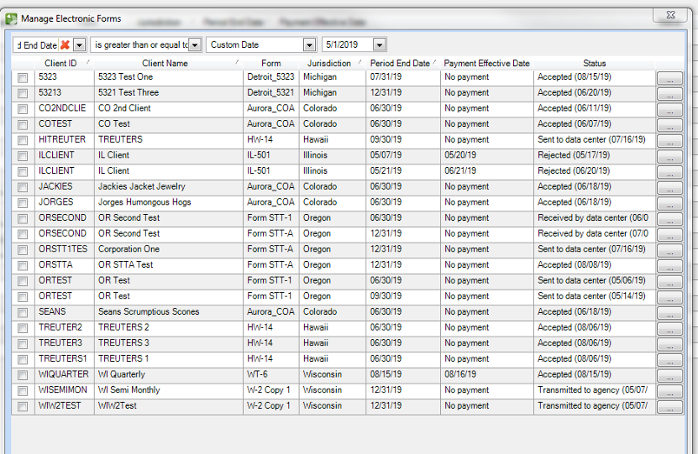We moved!
Help articles have been migrated to the new Help and Support. You can find help for your products and accounts, discover FAQs, explore training, and contact us!
After you have processed electronic forms in the Actions > Process Electronic Forms screen, you can check to see if your files have been accepted or rejected by the taxing agency.
- Choose Actions > Process Electronic Forms.
- Click the Manage Electronic Forms button.
- In the Manage Electronic Forms dialog, use the filter fields to display only the forms that you want to see in the Electronic Forms grid.
The grid lists the forms that have been sent to our secure data centers. The information is sorted by client ID and name, period end date, jurisdiction, and then the form. The current status is listed in the Status column.
- Click the Ellipsis button next to a form's Status to display any detail and history regarding the status. For rejected forms, you can view the complete rejection code and description, which lists the problems with the file so that you can fix the form and then resubmit it.
Note: If you receive any e-file rejections, see E-file error rejection codes for 94x and state forms.
Was this article helpful?
Thank you for the feedback!