We moved!
Help articles have been migrated to the new Help and Support. You can find help for your products and accounts, discover FAQs, explore training, and contact us!
You can customize any of the standard reports in Accounting CS or create your own reports from scratch using the robust and versatile Report Designer. Adding conditional expressions to a report enables you to include or exclude specific data based on certain criteria. The following accounting report examples are commonly used conditional expressions.
Example 1: Exclude zero-balance accounts (all or no activity)
Account Groupings report
To exclude all zero-balance accounts, clear the Print zeros checkbox in the Row Properties for the account detail row.
Use the following steps to exclude only zero-balance accounts without activity.
- Select row 8 in the Account Groupings report and create the following expression shown in the following example.
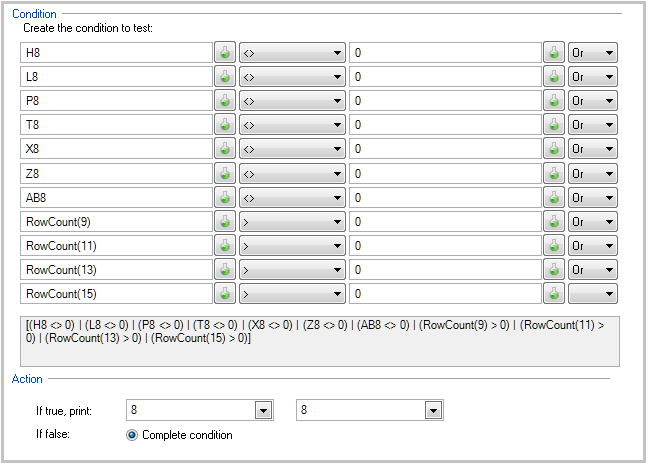
- Select row 6 in the Account Groupings report and insert the following conditional expression to exclude the account group heading when there is no activity.
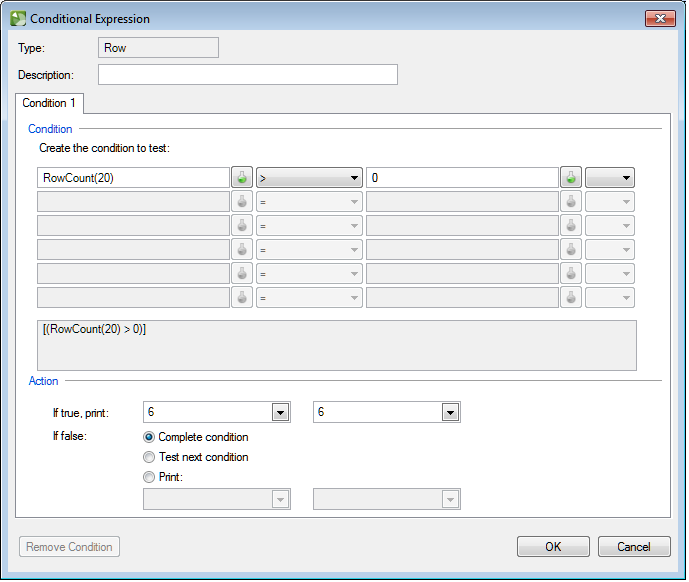
- Repeat step 2 and select the following rows in the Account Groupings report to prevent the remaining headers, footers, and blank rows from printing when there is no activity in the account detail row.
Row number Condition to test Action 7 RowCount(8) > 0 If true, print: 7 through 7 18 RowCount(8) > 0 If true, print: 18 through 19 19 RowCount(8) > 0 If true, print: 18 through 19 20 RowCount(18) > 0 If true, print: 20 through 21 21 RowCount(18) > 0 If true, print: 20 through 21
Example 2: Exclude account detail and display balances in subcode row
Account Groupings report
To exclude account detail and show balances in the subcode row instead of with each account, use the Report Designer to modify the report as follows.
- Mark the Optional section checkbox and enter a Section name in the Row Properties for each row in the repeating group for accounts.
- Add new rows under the existing account details that are set up to be alternate subcode rows. These rows should include the balance subtotals.
- Create conditional expressions for the alternate subcode rows to print only if the optional account detail row has a RowCount < 1.
Example 3: Separate debit and credit columns (using total balance)
Trial Balance (Condensed, Detailed, and Segmented) reports or Trial Balance Worksheet report
Use the following procedure to separate debit/credit columns using a conditional expression.
- Copy and paste an existing balance column to add other applicable balance columns.
- Create conditional expressions for the amount cells to print only if the amount variable is >= 0 (for the debit amount cell) and to print only if the amount variable is < 0 (for the credit amount cell).
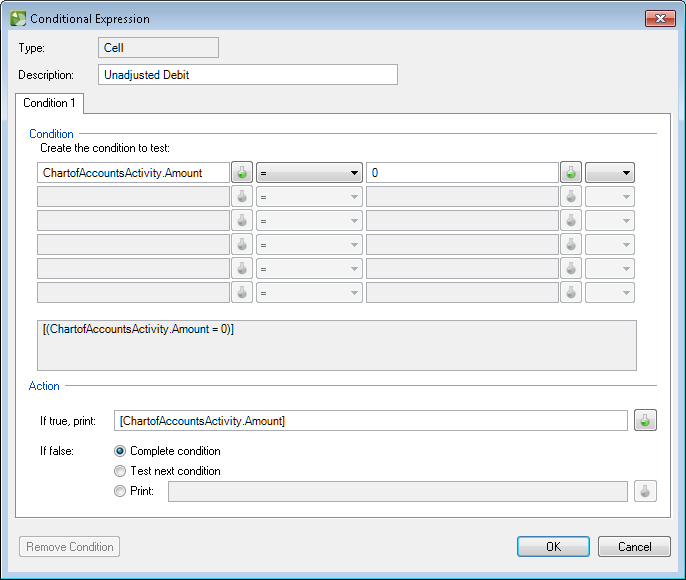
Note: To display the credit amounts as positive values, place the mouse pointer in the credit amount cell and choose Format > Cells, click the Format tab (Amount category), and then mark the Multiply by -1 checkbox.
- Update *OUT OF BALANCE* conditional expression to print when a variance exists between debit and credit column totals.
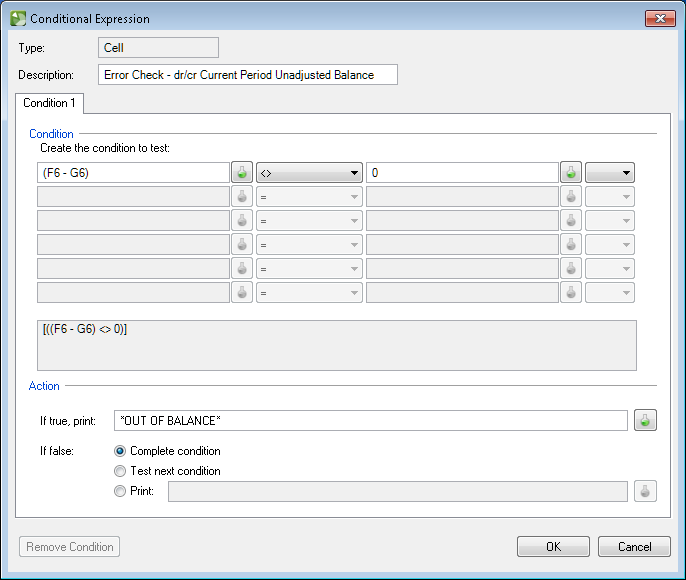
- Update the applicable column heading text, as needed.
Example 4: Separate the P&L and B/S columns
Trial Balance Worksheet report
Use the following procedure to separate the P&L and B/S columns using conditional expressions.
- Copy and paste an existing balance column to add more balance columns in the Trial Balance Worksheet report.
- Create a conditional expression in the report that prints the amount variable in the P&L column only if ChartofAccounts.Accounts.TypeCode = "R" Or ChartofAccounts.Accounts.TypeCode = "E".
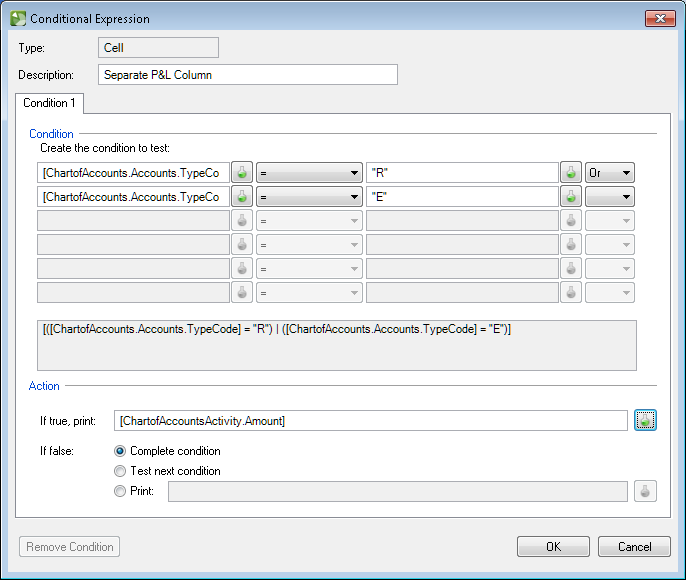
- Create a conditional expression in the report that prints the amount variable in the B/S column only if ChartofAccounts.Accounts.TypeCode = "A" Or ChartofAccounts.Accounts.TypeCode = "L" Or ChartofAccounts.Accounts.TypeCode = "Q".
- Update the *OUT OF BALANCE* conditional expression to print when a variance exists between debit and credit column totals.
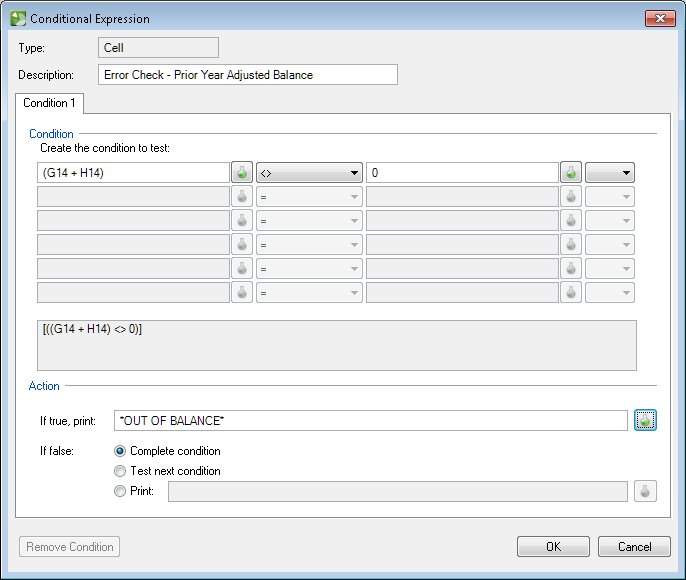
- Update applicable column heading text as desired.
Example 5: Include items that meet a specific threshold
Trial Balance Variance - Two Year or Five Year Comparison reports
To include items that meet a specific threshold, use the Report Designer to modify the report and set up conditional expressions to print only the applicable rows based on a specific change in dollar amount and/or percentage.
For example, for a $500 threshold in the By Account Number region, create a conditional expression in the report that prints the account detail row (row 4) only if I4 <= -500 Or I4 >= 500.
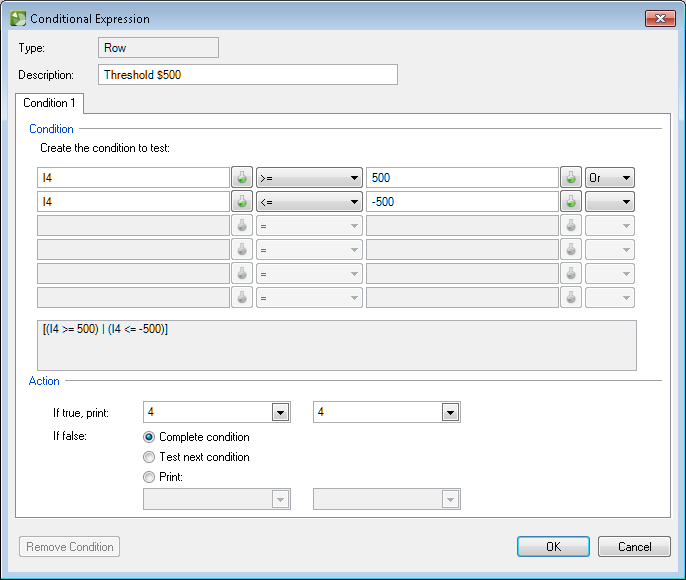
Was this article helpful?
Thank you for the feedback!



