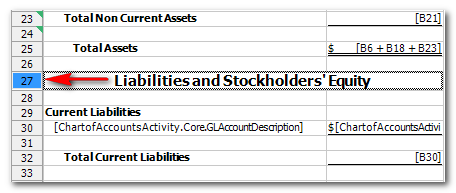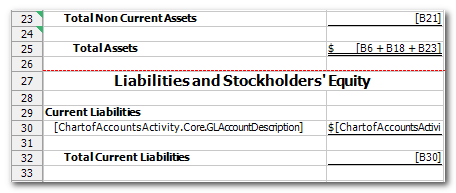We moved!
Help articles have been migrated to the new Help and Support. You can find help for your products and accounts, discover FAQs, explore training, and contact us!
Adding a page break to a report
Use the following steps to insert a page break into a report within the Report Designer.
- Choose File > Report Designer.
- Expand one of the Report folders from the Reports list and double-click a report to open it in the design grid.
- Select the row below the location where the horizontal page break is to be inserted. (For example, if there should be a page break between rows 26 and 27, click row 27.) To insert a vertical page break, select the column to the right of the location where the page break is to be inserted.
- Choose Insert > Page Break. A red line in the row indicates the page break. You may need to select another row or cell for the line to appear.
Adding a page break to a letter
Use the following steps to insert a page break into a letter within the Report Designer.
- Choose File > Report Designer.
- Click the Letters panel and double-click a letter to open it in the design grid.
- Place your cursor on the line where the horizontal page break is to be inserted.
- Choose Insert > Page Break. A line is displayed that indicates the page break.
Removing a page break from a report
Use the following steps to remove a page break in a report within the Report Designer. Note that some page breaks are natural page breaks and cannot be removed; they are automatically inserted when the report is too large to fit on a single sheet.
- In the design grid, select the row below the page break.
- Choose Insert > Remove Page Break. Click another row or cell in the grid to view the change.
Removing a page break from a letter
Use the following steps to remove a page break from a letter within the Report Designer. Note that some page breaks are natural page breaks and cannot be removed; they are automatically inserted when the letter is too large to fit on a single sheet.
- In the design grid, place your cursor at the start of the line containing the page break.
- Press the Delete key on your keyboard.
Was this article helpful?
Thank you for the feedback!