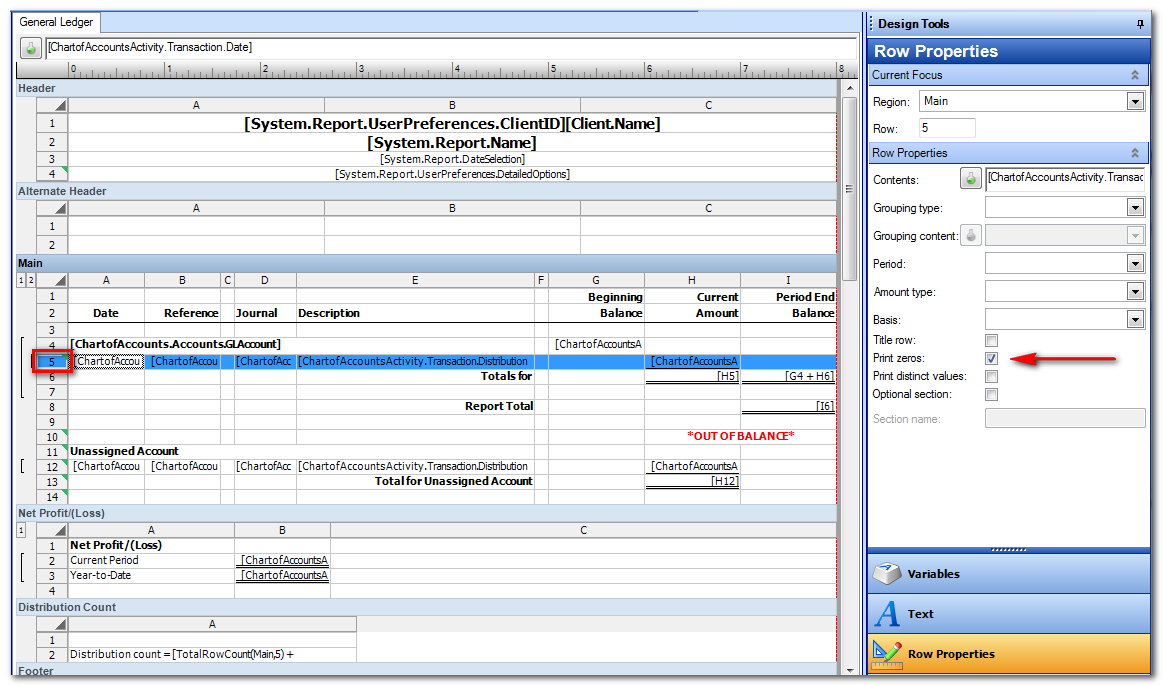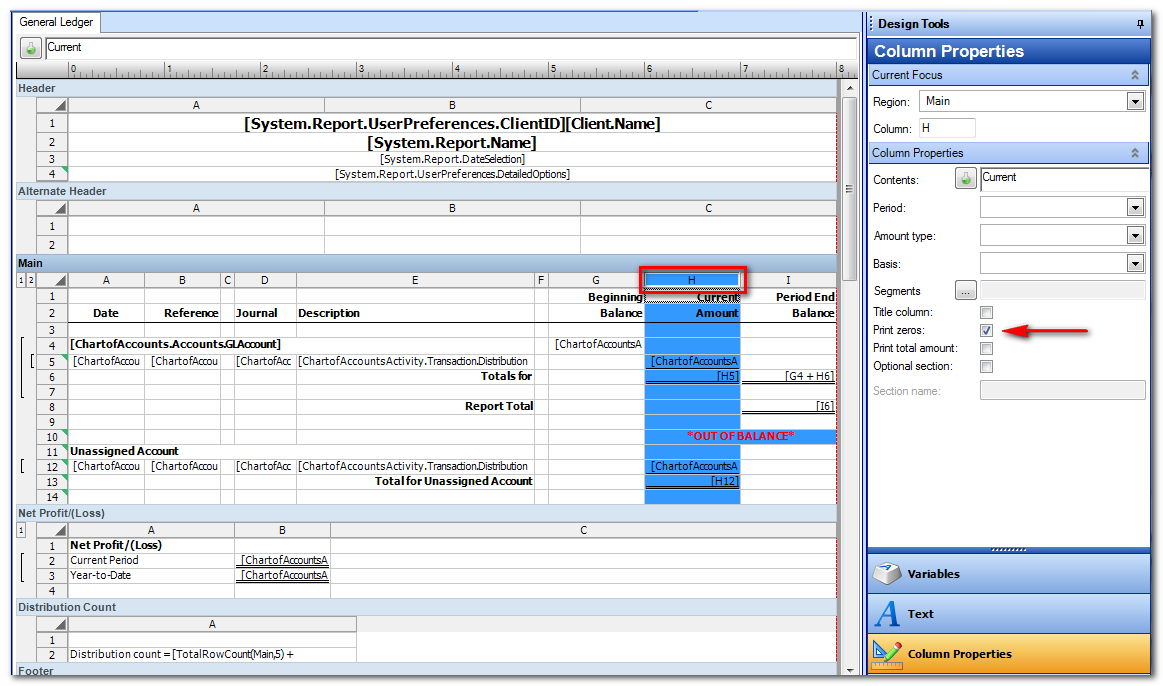We moved!
Help articles have been migrated to the new Help and Support. You can find help for your products and accounts, discover FAQs, explore training, and contact us!
The Print Zero option in the Row and Column Properties sections of the Design Tools frame of the Report Designer enables you to hide or display rows or columns that contain zero amounts.
Choose File > Report Designer and double-click a report or financial statement in the Reports List frame to open it in the design grid.
Prior to making changes to a report (including letters and financial statements) in the Report Designer, we recommend that you choose File > Save As to save the report with a different name. To restore a predefined report in which changes have been made, you can choose File > Restore Default.
Use the following steps to hide zero amounts in the report or financial statement.
- Click a row in the design grid to hide zero amounts.
- In the Row Properties section of the Design Tools frame, clear the Print zeros checkbox.
- In the design grid, click the first column to hide zero amounts.
- In the Column Properties section of the Design Tools frame, clear the Print zeros checkbox.
- Choose File > Save as to save the changes in the report.
Was this article helpful?
Thank you for the feedback!