We moved!
Help articles have been migrated to the new Help and Support. You can find help for your products and accounts, discover FAQs, explore training, and contact us!
To improve readability and clarity in larger reports or financial statements, you can mark the Do not page break within group checkbox in the Group Properties section of the Design Tools frame.
- Click the first numbered button in a nested repeating level in the design grid to open the Group Properties section of the Design Tools frame.
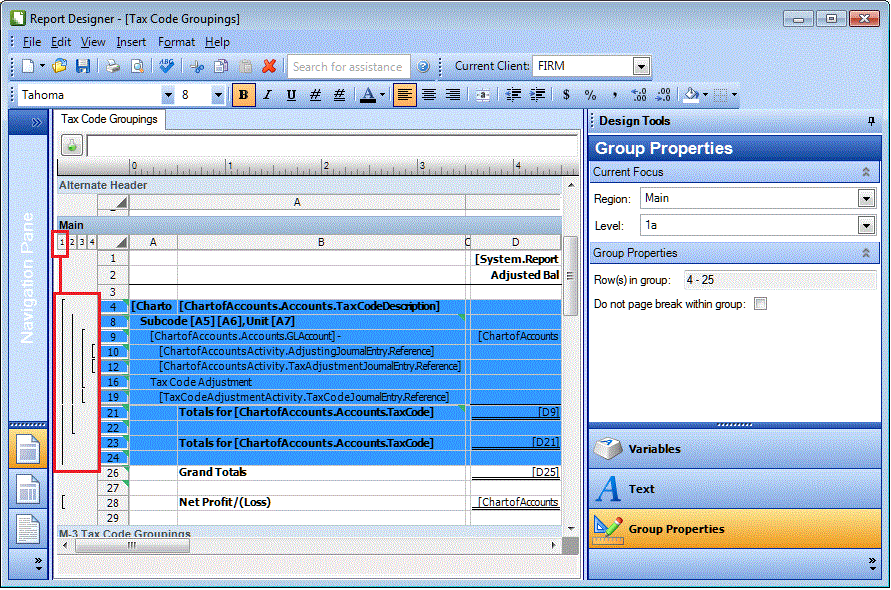
- Mark the Do not page break within group checkbox to keep the groups within the nested level on a single page of the report, where possible.
Example 1(Do not page break within group checkbox cleared)
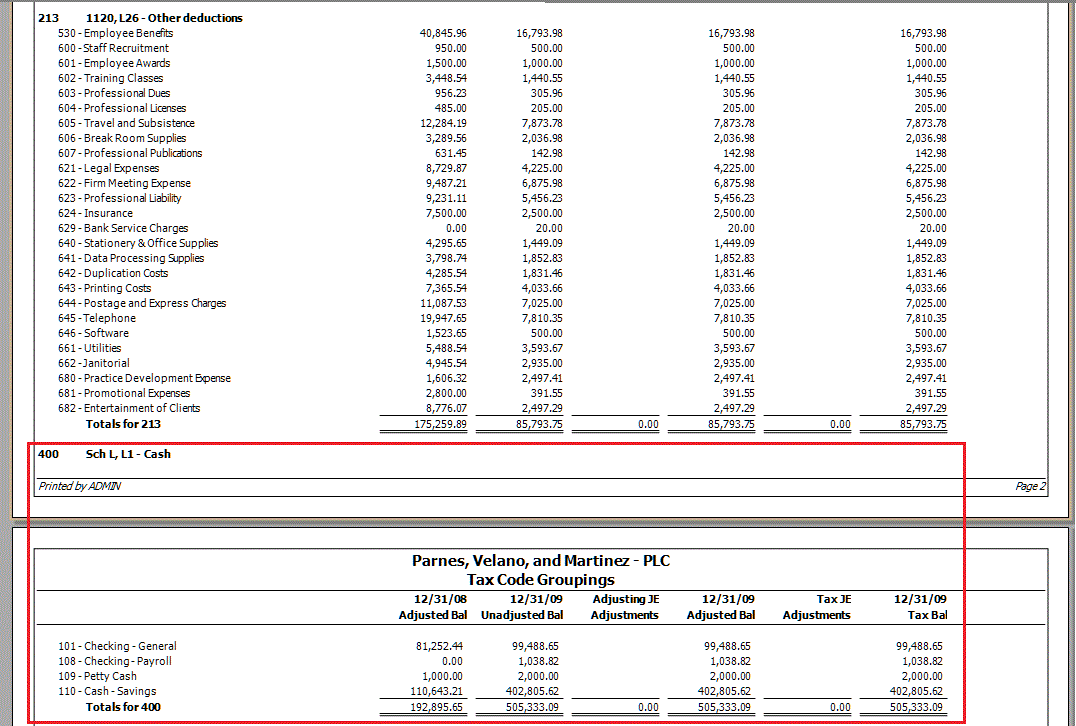
Example 2(Do not page break within group checkbox marked)
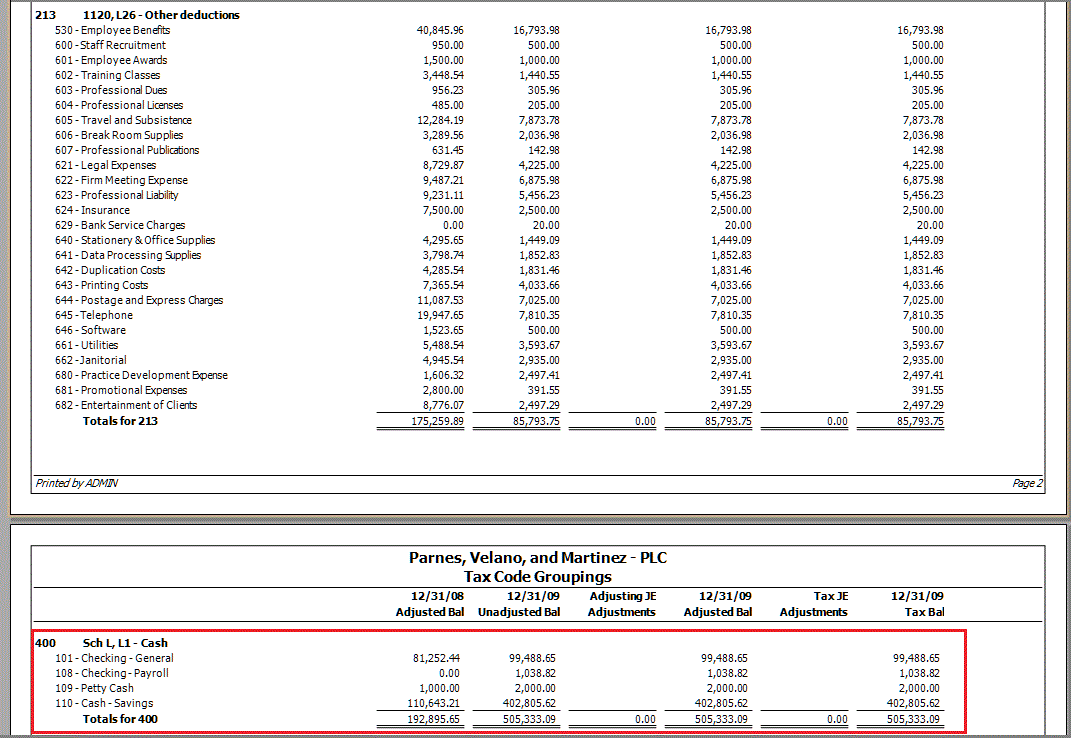
Note: If the selected data grouping in the nested repeating level is too large to fit on a single page, a natural page break is automatically inserted.
Was this article helpful?
Thank you for the feedback!



