We moved!
Help articles have been migrated to the new Help and Support. You can find help for your products and accounts, discover FAQs, explore training, and contact us!
For licensed users of Accounting CS Workpapers
The Source Document Processing service of Accounting CS is not automatically included with Software as a Service (SaaS) access; the service includes either a per-file fee or an annual renewable fee for unlimited access. For pricing details, please contact your CS Sales representative.
Source Document Processing combines OCR (Optical Character Recognition) technology, CS Professional Suite integration, and paperless processing to speed client source document management and streamline 1040 tax preparation.
As part of the Workpapers CS 1040 tax workflow process, you can use the following steps to automatically transfer source documents to the latest year of UltraTax CS installed via the UltraTax CS Source Data Entry utility.
- Transmit, retrieve, and organize source documents in the Source Document Processing folder of the 1040 engagement binder.
- Right-click a processed 1040 tax engagement workpaper (PDF), choose Source Data Entry and the name of the form data to be transferred to the UltraTax CS Source Data Entry utility.
- In the UltraTax CS Source Data Entry utility, verify and correct data as needed and then export the 1040 client data into an UltraTax CS client's tax return. Show me.
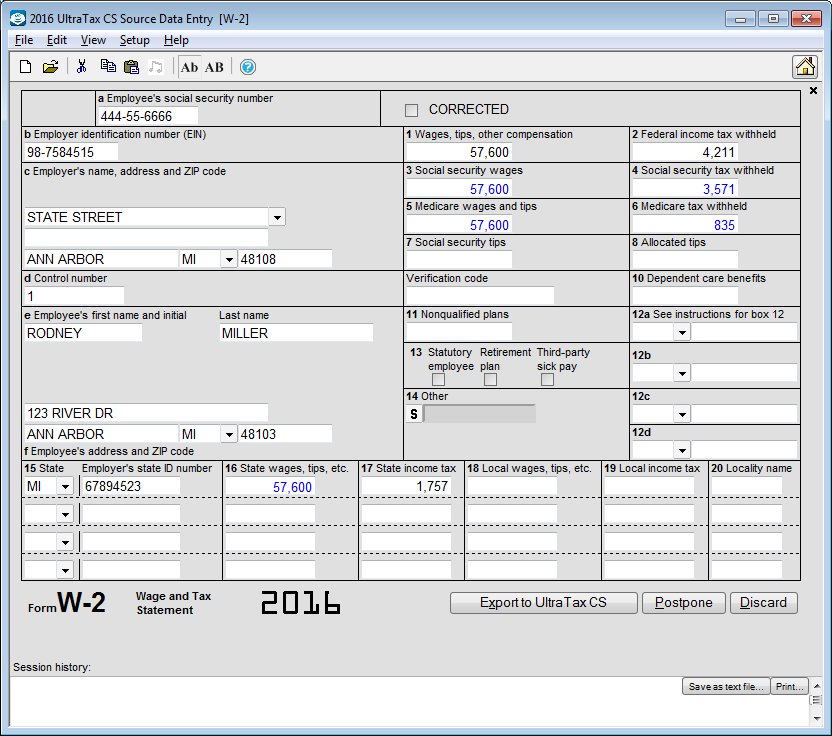
Note: The Source Data Entry utility automatically imports and displays the next available source document from the engagement binder, until there are none left.
For more information, see Automating Tax Workflow - Leveraging Technology to Refine 1040 Workflow (PDF).
Was this article helpful?
Thank you for the feedback!



