We moved!
Help articles have been migrated to the new Help and Support. You can find help for your products and accounts, discover FAQs, explore training, and contact us!
In Accounting CS, you can create an unlimited number of report profiles to make your report printing routine quick and efficient. A report profile is a group of specific reports for which you define print options and a collation sequence. When you print a report profile, Accounting CS prints all of the reports in the profile — using the report options you selected for each one — in the order specified in the profile. When you use report profiles, you don't have to remember which reports to print or which options to use for each report. It's all pre-defined for you!
Adding a report profile
Follow these steps to create a report profile.
- Choose Setup > Report Profiles.
- Select the client from the drop-down list in the upper-right corner of the Report Profiles screen.
- Click the Add button.
- Enter the name of the profile in the Description field.
- Click the
 button next to the Selections field to open the Report Selections dialog, where you can select the reports to include in the report profile.
button next to the Selections field to open the Report Selections dialog, where you can select the reports to include in the report profile.
Notes
- You can select the same report multiple times within a single report profile and specify different option settings for each instance.
- Accounting CS prints the reports in a profile in the order specified in the Report Selections dialog. To change the order, click and drag individual reports to the desired location in the Selected Reports list.
- In the Report Options section, select a report in the Report field, and then choose the options for that report. Repeat this for each report in the profile.
- Click Enter to save the new profile.
Notes
- If necessary, you can remove a customized profile for a specific client by clicking the Delete button.
- You can view all the reports in the profile by clicking the Preview button. In the Print Preview screen, select the reports one at a time from the drop-down list in the upper-right corner of the screen.
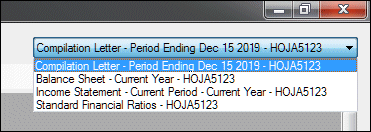
Was this article helpful?
Thank you for the feedback!


