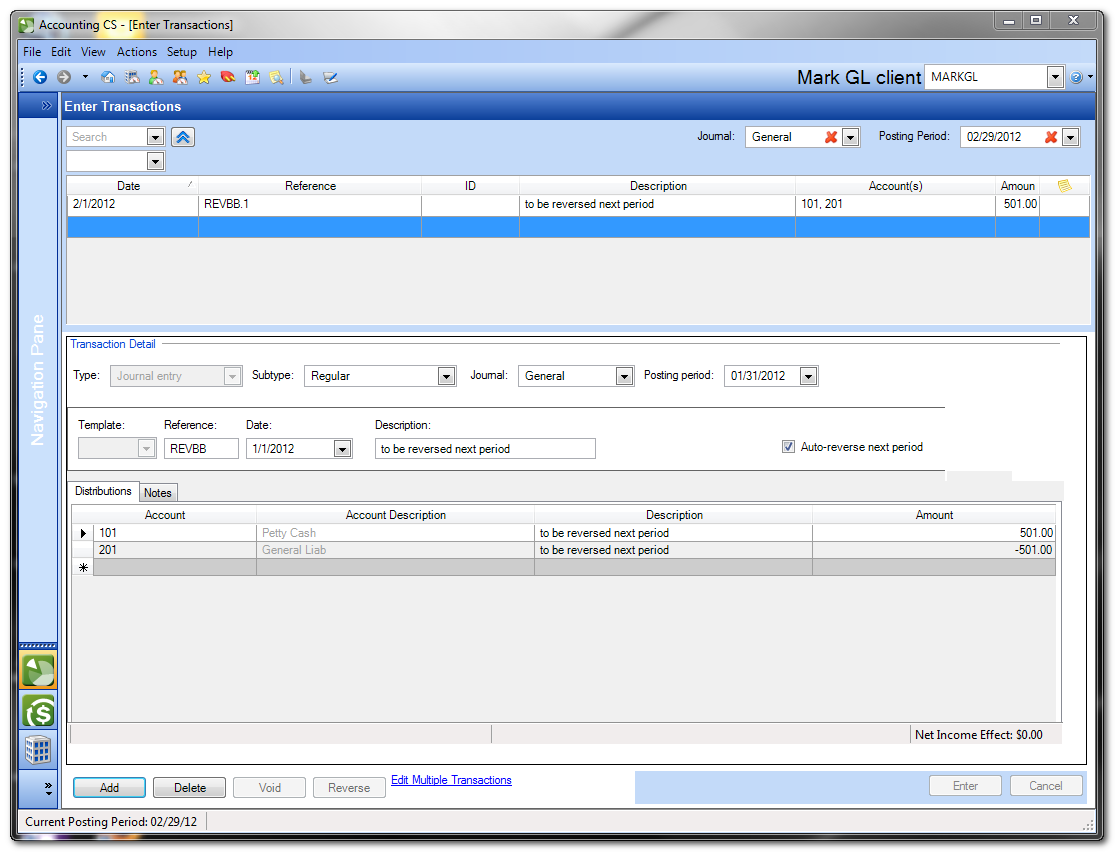We moved!
Help articles have been migrated to the new Help and Support. You can find help for your products and accounts, discover FAQs, explore training, and contact us!
In the Enter Transactions screen, a "Journal entry" type transaction can be setup to Auto-reverse next period. Show me
In this example, the transaction to be reversed was entered in the 01/31/2012 Posting Period. Once the Posting Period is advanced to 02/29/2012, a reversing entry will automatically appear. Show me
Notes:
- If the original journal entry is deleted, the reversing entry is automatically deleted as well.
- The reversing entry cannot be deleted. It can be removed by either unselecting the Auto-reverse next period box and clicking Enter or by deleting the original journal entry.
- There is not an option to have all journal entries reverse out every period. It must be done on a transaction by transaction basis.
- You cannot auto-reverse a transaction with an AA99 reference. Transactions in the Actions > Enter Transactions screen that have a reference of AA99 are created when you manually enter amounts on the Actions > Enter Trial Balance screen, or when you import a spreadsheet with balances.
Was this article helpful?
Thank you for the feedback!