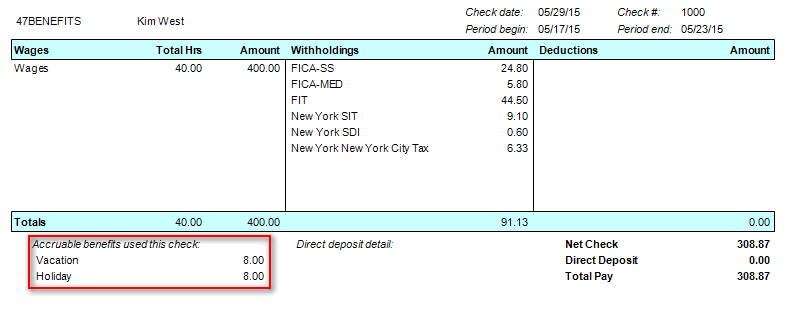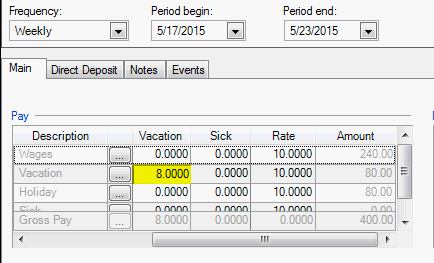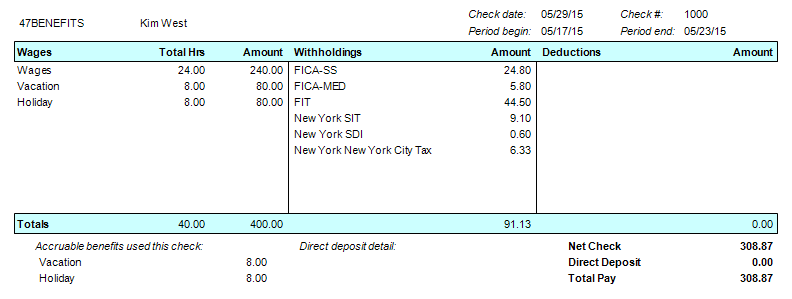We moved!
Help articles have been migrated to the new Help and Support. You can find help for your products and accounts, discover FAQs, explore training, and contact us!
By default, Accounting CS displays accruable benefit information on check stubs in a separate section than the other payroll items. By changing your setup and data entry of the accruable benefit items, you can display the accruable benefit information in the same section as the pay items as well. Use the following procedure to do so.
When accruable benefits are entered correctly, the check stub displays the accruable benefit information in a separate section. Show me.
To show the accruable benefit hours paid out on a check with the pay item "Wages", the setup and data entry needs to be altered.
- Add a pay item for each accruable benefit item on Setup > Payroll Items.
- Activate the items on Setup > Employees.
Note: You can use the Edit Multiple Employees feature to activate the items on many employees at the same time.
- To share the same calculation type and pay rate as it's parent (Wages), link the accruable benefit pay item calculation to its associated (parent) pay item. Learn more in Linking payroll items for an employee.
- When entering the payroll checks, find the cell in the grid that corresponds to the correct accruable benefit item. In the following example, 8 hours of vacation is entered in the cell where the vacation row and vacation column intersect. This allows the vacation hours to display on the check stub in the pay section, while still being deducted from the available hours balance. Show example.
- Now, the check stub will print with the accruable benefit items showing in two locations without being double counted. Show me.
Was this article helpful?
Thank you for the feedback!