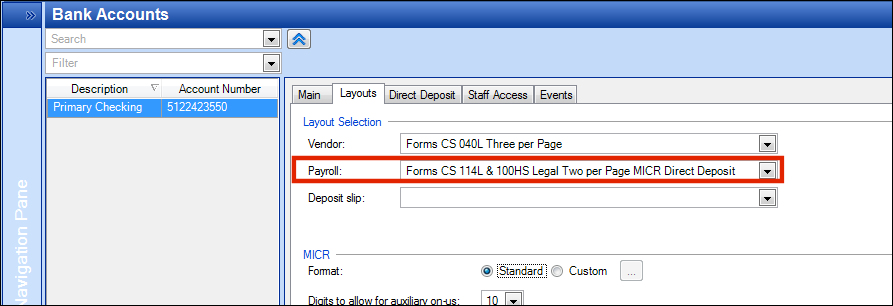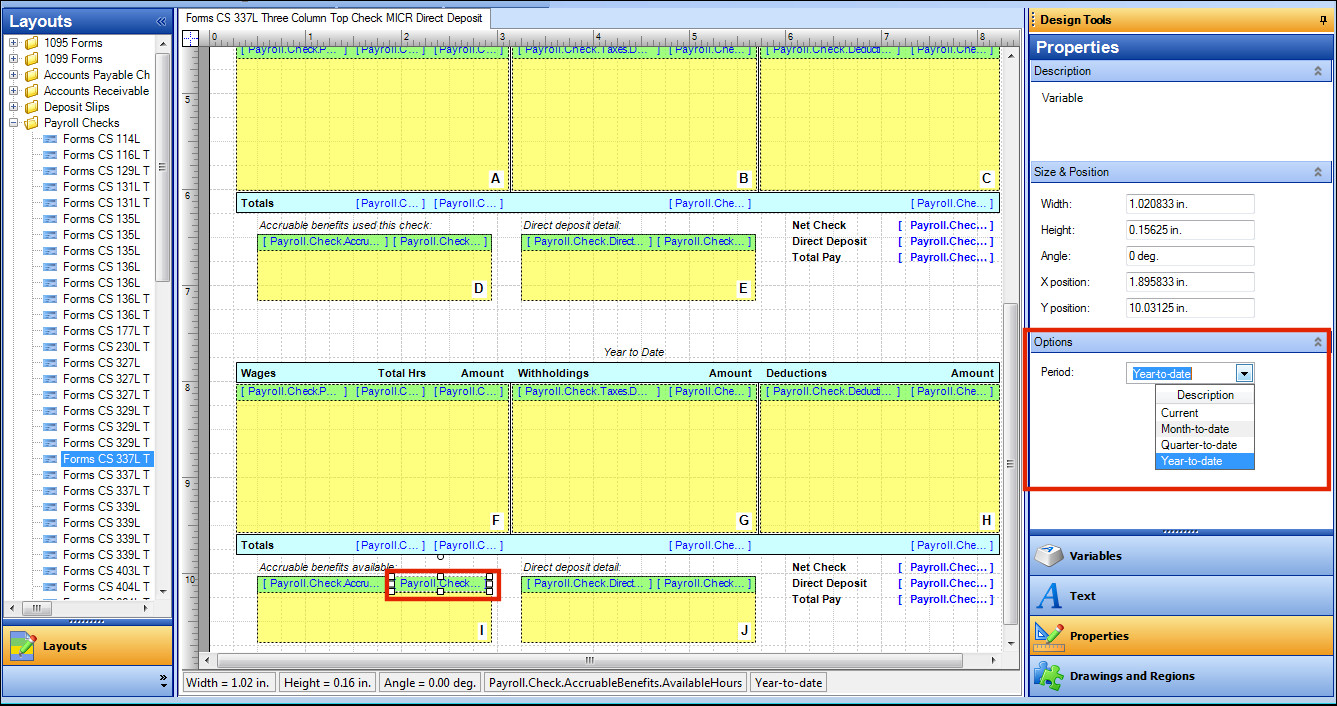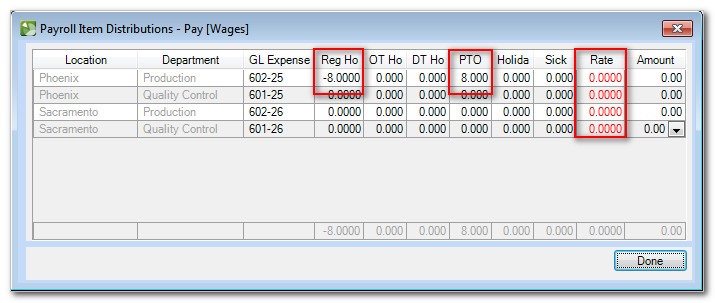We moved!
Help articles have been migrated to the new Help and Support. You can find help for your products and accounts, discover FAQs, explore training, and contact us!
Accruable benefits are not accruing for an employee.
If the activation date (in the Accruable Benefits tab of the Setup > Employees screen) is after the payroll check's period-end date, the accruable benefit will not accrue on that check.
Accounting CS won't let me enter a prior-year date as the activation date for an employee's accruable benefit item.
If the balance reset method set for an accruable benefit item is Per Year or Anniversary, the employee's activation date for that benefit item must be in the current year or a future year.
Workaround: If you change the balance reset method to Never, you will be able to enter a date in a prior year.
- In the Setup > Accruable Benefits screen, change the balance reset method for the item to Never, and click Enter.
- In the Setup > Employees screen, with the employee selected, mark the Active checkbox for the item, enter the prior-year date in the Activation Date field, and click Enter.
- Return to the Setup > Accruable Benefits screen, change the balance reset method back to Per Year or Anniversary.
Accounting CS will recalculate the beginning balance for that benefit item for the employee.
Why are no accruable benefits showing up in the Accruable Benefits section during payroll check entry?
Only the benefit items that accrue hours on a per-check or per-hours basis (Per hours worked, Per hourly increment, or Per paycheck accrual methods) will display as hours accrued in the Accruable Benefits section. This enables you to see and possibly override the number of hours an employee accrues on the check.
Why do only the accruable benefit hours used display in the Accruable Benefits section during payroll check entry?
By design, the Accruable Benefits section displays only the hours accrued (for those items that accrue hours on a per-check or per-hours basis).
Accruable benefit balances in the Setup > Employees screen is different than the employee's payroll check stub.
If the Accruable Benefits report is correct and agrees with the accruable balances shown in the Setup > Employees screen, but the check stub displays a different amount, the check layout associated with the bank account from which the payroll checks are paid may be using the incorrect period.
- To determine which check layout is being used for payroll checks, look in the Layouts tab of the Setup > Bank Accounts screen. Show me.
- Choose File > Layout Designer and open the check layout.
- Select the variable for the available accruable benefit hours, which will be something like [Payroll.Check.AccruableBenefits.AvailableHours].
- In the Design Tools pane, verify that the period that is associated with it is correct.
I set up an accruable benefit to “Delay accrued hours availability”, but the payroll check stub displays the available hours for that accrued benefit before the eligibility period begins.
Although the employee can’t use the accrued benefit hours (because of the availability delay), the check stub is accurately reporting the benefit hours that the employee has accrued.
The Accruable Benefits report is missing the benefit year and shows the incorrect number of benefit hours for the employee.
This can occur when the balance reset Method field is set to Never in the Setup > Accruable Benefits screen. Because the benefit item is set up to never reset, there is no actual benefit year. The “benefit year" is, essentially, the entire career of the employee. Using the Never balance reset method, Accounting CS tracks the number of hours accrued by the employee, and the number of hours the employee has used, since their hire date.
If you want to use a true benefit year and see how much the employee has accrued and used over the course of a calendar year, you will need to change the balance reset method to Per year and set the date to January 1.
If you make that change within the Setup > Accruable Benefits screen, this change will affect all employees who are set up to use that benefit item.
How can I correct an accrual that was entered incorrectly on a payroll check?
If the accrual amount was entered during payroll check entry with the wrong amount or entered in the wrong column, there are a few different methods to use to correct the accrual.
- For time-based accrual methods (Anniversary, Per month, Per quarter, Per calendar year)
- Enter an adjustment in the Accruable Benefit Tab of Setup > employees.
- For check-based accrual methods (Per hour worked, Per hourly increment, or Per paycheck accrual) use one of the following solutions.
- Enter an adjustment in the Accruable Benefit Tab of Setup > employees. OR
- Enter a zero wage check that corrects the error. Example
A pay period includes dates in two different years. How are the employee’s balances affected if I choose to apply benefit hours to the new benefit year vs. the prior benefit year?
If a pay period spans multiple benefit years, you can choose to apply used benefit hours to either the new benefit year or the prior benefit year. This setting is found in the Balance Reset section of the Setup > Accruable Benefits screen.
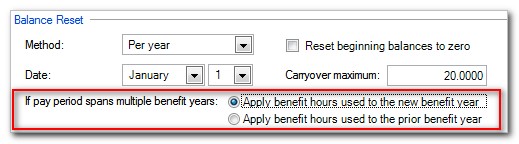
The choice you make here can make a big difference in the employee’s accruable benefit item balance for the new year. Example
Was this article helpful?
Thank you for the feedback!