Warning
Product support for the Creative Solutions Accounting platform ended on September 30, 2020.
Help & How-To Center content for the Creative Solutions Accounting platform may be outdated and is used at your own risk.
![]() Payroll Compliance module
Payroll Compliance module
From the CSA main window, begin by choosing File > New Client and selecting the Payroll Compliance module.
Click any portion of the diagram below to see more details about the initial steps for client setup.
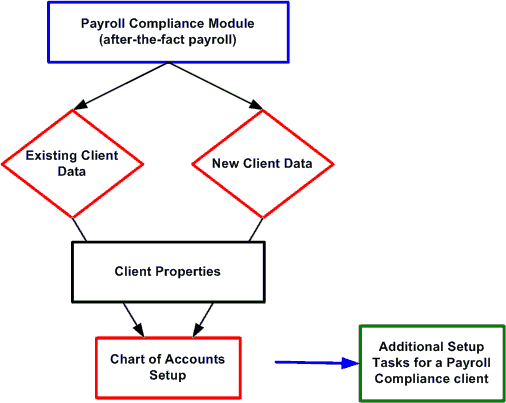
Related topics
Chart of Accounts setup (for an after-the-fact-payroll-only client)
Overview of the Payroll Compliance module
New Client or Client Properties [File menu]
You also need to complete the setup of global items that affect all payroll clients. For details, see System Configuration [Setup menu].
Was this article helpful?
Thank you for the feedback!



