Warning
Product support for the Creative Solutions Accounting platform ended on September 30, 2020.
Help & How-To Center content for the Creative Solutions Accounting platform may be outdated and is used at your own risk.
![]() Write-Up CS
Write-Up CS
Including after-the-fact payroll
From the CSA main window, begin by choosing File > New Client and selecting the General Ledger module, the Payroll Compliance module, and the Financial Reporter module.
Click any portion of the diagram below to see more details about the initial steps for client setup.
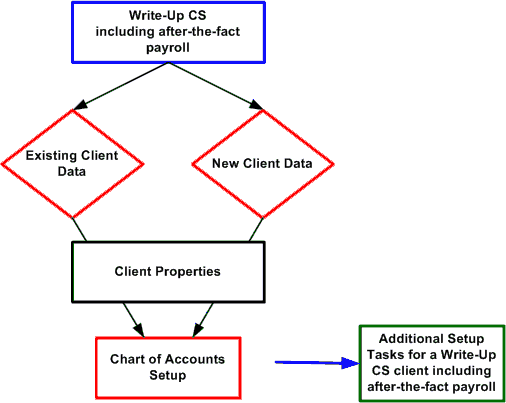
If you are setting up a Client Bookkeeping Solution (CBS) client, certain setup limitations exist (for the Chart of Accounts mask, for example) and additional setup steps are required.
See also: Chart of Accounts setup (for a Write-Up CS client)
Was this article helpful?
Thank you for the feedback!



