Warning
Product support for the Creative Solutions Accounting platform ended on September 30, 2020.
Help & How-To Center content for the Creative Solutions Accounting platform may be outdated and is used at your own risk.
The Creative Solutions Accounting software (version 2006.1.x or higher) enables you to create invoices for client billing and export them to Practice CS (version 2005.2.x or higher), which in turn records the amount of the invoice and enables you to update and track the receivable amounts.
If you plan to export invoices from CSA to Practice CS for a specific client, be sure that both the client ID and the EIN or TIN are identical in both programs.
See also: Client billing procedures
Specifying the Practice CS data locations
- From the CSA main window, choose Setup > User Preferences.
- In the File Locations tab of the User Preferences dialog, specify the location where the Practice CS data resides.
Example: C:\WINCSI\Practice CS Data
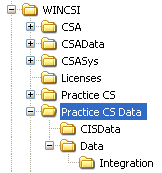
- Click OK.
Export invoices
After you have completed Steps 1 - 3 above, an Export to PS button appears on the Setup > Invoices dialog.
If one or more invoices have been entered in the Setup > Invoices dialog in CSA, you may click the Export to PS button. CSA writes information about each invoice and saves that in an XML file in the Data \ Integration subfolder of the location (as specified in Step 2 above) where the Practice CS software is installed.
Was this article helpful?
Thank you for the feedback!



