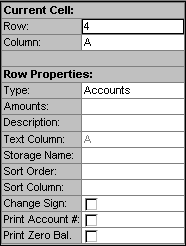Warning
Product support for the ended on September 30, 2020.
- Write Up CS
- Payroll CS
- Engagement CS
- Client Bookkeeping Solution
- Financial Analysis CS
Help & How-To Center content for the Creative Solutions Accounting platform may be outdated and is used at your own risk.
Use the to enter information that defines specifically what will appear in the selected cell or cells. Cell properties may be assigned to a group of cells or an entire column, by highlighting them and then defining the properties as you would for any single cell. To select an entire column, simply click on the column letter button above the column.
If you select an individual cell (rather than an entire row), you must define a valid formula for that cell (in the Contents field), along with a default period indicator and amount type. If you do not, no data will appear on the statement.
See also: Editing financial statements - overview
Fields
This field displays the text that appears in the current cell. If no text exists, you may enter it here.
Enter any text or formula into this field that you want to apply to the current cell(s) only and not the entire row. To access the formula dialog press F5 or choose Edit > Formula from the menu.
From the drop-down list, choose the period for the amounts that you would like to appear in the cell. You may choose Year to Date, Current Period, Cumulative and Beginning Balance amounts for the current, future, or preceding years. Typically, you would assign the cell period to an entire column, and then change only those cells that require different properties. If you need a period that is not on the list press F5 or choose Edit > Formula to open the Formula dialog where you can select or create the desired period.
Choose the amount type that you would like to appear in the cell by selecting it from the drop-down list. You may choose Balance, Budget, Adjusted Budget, Debit, or Credit. Balance is the default selection.
(This field appears for a Trial Balance CS client only.) From the drop-down list, choose the basis type that you would like to appear in the cell. You may choose Adjusted (default), Unadjusted, Tax, Report, or Other.
If the current client has locations or subsidiaries (consolidated clients), and > or departments already set up (as part of the Chart of Accounts setup), specify the location, subsidiary, and > or department for which to display amounts by selecting it from the drop-down list. You may select a single location or subsidiary, and/or department, or you may choose to add information for multiple locations or subsidiaries, and/or departments. Only the amounts for the specified locations or subsidiaries, and/or departments will appear in the selected cells.
To have data appear for all locations or subsidiaries, and > or departments, leave these fields blank.
Mark this checkbox to change the sign of the amount in the current cell. This option is only available for Totals and Account type rows.