Warning
Product support for the Creative Solutions Accounting platform ended on September 30, 2020.
Help & How-To Center content for the Creative Solutions Accounting platform may be outdated and is used at your own risk.
Print and review the following reports to use as aids in completing the reconciliation.
- Print the Bank Reconciliation Worksheet for the prior period. From the Bank Reconciliation window, choose Edit > View Prior Worksheets.
- Print a current-period General Ledger Report for this checkbook GL account. Choose File > Print Reports, double-click General Ledger Report, and click the Options button. In the Options dialog, select the following:
General tab Choose Current Period as the data range. Mark the Separate debit/credit columns checkbox. Account Selection tab Select the GL account assigned to this checkbook. - Compare the information in the two reports to determine which information is correct on the Summary tab of the Bank Reconciliation window:
Is the Bank balance reconciled amount correct? Or is the Adjusted G/L Balance correct?
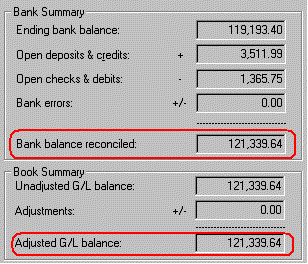
Or
Was this article helpful?
Thank you for the feedback!



