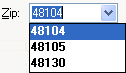Use the General tab of the Employees window or Employee Information dialog to enter or modify the employee's ID, name, address, SSN/EIN, telephone number, and department(s). You may optionally enter up to 255 characters of comments or notes relevant to payroll for this employee, which will be visible in reports.
Each employee record must include at least the employees ID, last name, at least one active department, and a single home department.
Employees window. Choose Setup > Employees or click the Employees icon on the shortcut bar. In the Employees window, choose the General tab.
Employee Information dialog. Choose Tasks > Payroll Check Entry or click the Payroll Check Entry icon on the shortcut bar. In the Payroll Check Entry window, select an employee, choose Edit > Edit Employee or choose Edit Employee from the F3 or right-click context menu. In the Employee Information dialog, choose the General tab.
See also: Overview of employee setup

Fields & buttons
Required data. Enter a unique alphanumeric ID, using up to 10 characters.
Note: Employees window only. To update information for an existing employee, click the employee's ID or name in the Employees List at the top of this window and then click the Edit button. You can then access and edit the fields in this window.
Enter the employee's first name, middle initial, and last name in the appropriate fields. You may enter up to 15 characters in the First Name field and up to 20 characters in the Last Name field.
If the employee uses a suffix after their last name, you can add that suffix at the end of the Last Name field and it will be used when W-2s are printed and also in payroll tax file creation.
| JR |
SR |
I |
ESQ |
| , JR |
, SR |
II |
, ESQ |
| ,JR |
,SR |
III |
,ESQ |
| JR. |
SR. |
IV |
ESQ. |
| , JR. |
, SR. |
V |
, ESQ. |
Note: Employees window only. To update information for an existing employee, click the employee's ID or name in the Employees List at the top of this window and then click the Edit button. You can then access and edit the fields in this window.
Enter the employee's address exactly as you want it to appear on paychecks and W-2s. (Both the City and Zip fields are custom fieldviews.)
Notes
A custom fieldview is similar to a regular fieldview or drop-down list, except that you determine the entries that appear in its drop-down list.
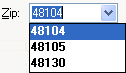
- To add an item to the drop-down list in a custom fieldview, simply enter the item into the field and then press CTRL+S.
- To open a dialog where you may add or edit items in a custom fieldview's drop-down list, place the cursor in that field and then press CTRL+W.
Enter the employee's Social Security Number.
If the employee has applied for (but not yet received) an SSN, enter a single dash. As you tab off this field, the application automatically inserts the words Applied for.
The application automatically enters the dashes for the SSN format, unless you enter dashes for an Employer Identification Number.
Enter just the numbers for the employee's area code and telephone number. (The application automatically adds the appropriate dashes.)
Displays the active department for this employee, or displays <Multiple> if more than one department has been marked as active for this employee.
 Click the Edit Depts button to select at least one department for this employee, to select the employee's home department, and (optionally) to select a template to use when setting up information for this employee. The fields in the Earnings tab, Tax Withholdings & Deductions tab, and Other tab of the Employees window or Employee Information dialog are then automatically filled in with the information from that department, but may be overwritten as necessary for the selected employee.
Click the Edit Depts button to select at least one department for this employee, to select the employee's home department, and (optionally) to select a template to use when setting up information for this employee. The fields in the Earnings tab, Tax Withholdings & Deductions tab, and Other tab of the Employees window or Employee Information dialog are then automatically filled in with the information from that department, but may be overwritten as necessary for the selected employee.
Notes
- Choose Payroll Departments from the Setup menu to create a new department(s) for the active client.
- Each employee must be assigned to (or marked as "active" in) at least one department. (For clients that do not track payroll by departments, a default department is set up automatically.)
- The Earnings tab, Tax Withholdings & Deductions tab, and Other tab of the Employees window and Employee Information dialog are department-specific for each employee. They each include a Department listview field that contains all of the active departments for the employee. The default selection is the employee's home department, and the selection is persistent across these three tabs. The information on these three tabs automatically reflects default information from the department, but may be overwritten as necessary for the selected employee.
Opens the Edit Employee Departments dialog, where you need to do the following:
- Select at least one Active department for the current employee.
- Select a Home department for the employee, which must be an active department. (If you leave the Edit Employee Departments dialog without choosing a home department, the application automatically selects the first active department as the employee's home department.)
Note: If the client's database includes just a single department, that department is automatically selected as both the active and home department.
Enter the employee's email address, if applicable.