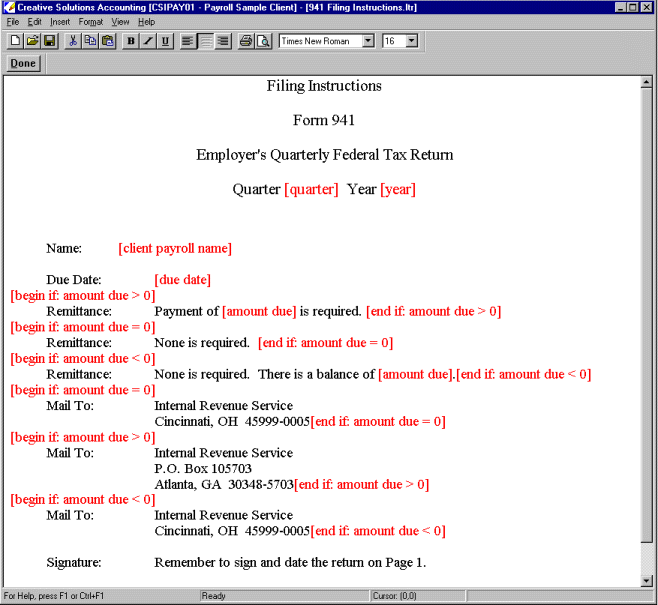Warning
Product support for the Creative Solutions Accounting platform ended on September 30, 2020.
Help & How-To Center content for the Creative Solutions Accounting platform may be outdated and is used at your own risk.
Use the Variables dialog to insert amount, text, date, period, and additional amount variables into a transmittal letter. Variables allow you to use one transmittal letter for many clients rather than creating a new one for each client. For example, rather than entering the client's name on each client document when you print, you can insert the [client name] text variable, and the application automatically uses the appropriate name in the transmittal letter each time you print.
From the CSA main window, choose Setup > Transmittal Letter. From the Transmittal Letter Editor window, choose Insert > Variable or press CTRL+I to open the Variables dialog.
For a Write-Up CS or Trial Balance CS client
You may choose from five variable options: Amount, Text, Date, Periods, and Additional Amounts. In addition, the following special options are available depending on which variable type is currently selected.
- Period. This option is available only when an Amount variable is selected. Choose a period from the drop-down list.
- Date format. This option is available when either a Date or Periods variable is selected. Choose a date format from the drop-down list.
- Reverse Sign. This checkbox is available only when an Amount variable is selected. Mark this checkbox to reverse the sign of the amount.
- Basis (Trial Balance CS only). This field is available for the Amount variables only. Enter the basis (Adjusted, Unadjusted, Tax, Report, or Other) or select it from the drop-down list.
For a payroll-only client
You may choose from three variable options: Amount, Text, and Date. To open a sample 941 filing instruction letter choose File > Open Letter > Global Letter and then choose 941 Filing Instructions.ltr in the Open Global Letter dialog. Note that the Mail To addresses used in the sample letter are for the Ohio and Georgia offices and may need to be modified for your own use.
Fields & buttons
Variables
Periods (Write-Up CS or Trial Balance CS)
Additional Amounts (Write-Up CS or Trial Balance CS only)
Special options (Write-Up CS or Trial Balance CS only)
Related topics
Inserting variables in a transmittal letter
Inserting variables and conditional statements in a payroll tax form filing instruction letter
Was this article helpful?
Thank you for the feedback!