Generally, when you select the payroll schedule to process payroll, myPay Solutions Direct automatically retrieves information for the current payroll batch for that payroll schedule, whether the prior batch has been processed or not. However, you can choose to process the most recent prior payroll batch for a payroll schedule, if it has not yet been processed.
Enable the feature for a client's payroll schedule
- Choose Action > Enter Time.
- Select the appropriate client in the client selection field at the top of the screen.
- Choose Edit > Options.
- In the Enter Batch Payroll Check Options dialog, select the payroll schedule for which you want to enable the prior batch processing.
- In the Settings section, mark the Prompt if prior batch is not processed checkbox.
- Click OK.
Process the prior payroll batch
- Choose Action > Enter Time.
- In the Payroll schedule field, select the payroll schedule for which to process the batch.
- If the prior scheduled check date has a status of Not Processed (in the Payroll Schedules dialog), you will be prompted to choose a pay period to process. Choose the prior pay period.
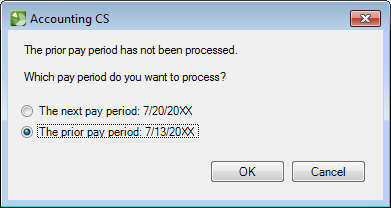
- Click OK.
- Click the Enter Batch button and process the batch as usual.
Was this article helpful?
Thank you for the feedback!

 myPay Solutions
myPay Solutions
