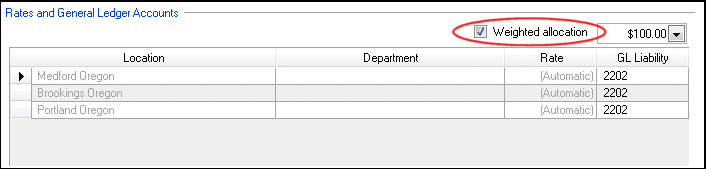Introduction
Use a weighted allocation to automatically distribute fixed amount deduction or employer contribution items across locations and departments. Weighted allocation is helpful when a client has employees working in multiple locations and/or departments, especially for:
- Hourly employees whose pay per distribution changes frequently.
- Salaried employees whose pay per distribution changes when payroll checks are entered.
- Auto-pay employees whose distribution rates are edited when payroll checks are entered.
Employee-level: Setting up weighted allocation calculation for employees
Follow the steps below to specify that deduction items and employer contributions use weighted allocation for individual employees, rather than for the payroll item itself.
- Choose Setup > Employees, select the employee to edit, and click the Payroll Items tab.
- Mark the Active checkbox for the deduction or employer contribution to allocate.
- Click the Ellipsis
 button for that payroll item, to the right of the Rate column.
button for that payroll item, to the right of the Rate column. - In the Rates and General Ledger Accounts section of the Main tab, mark the Weighted allocation checkbox. Show me.
Was this article helpful?
Thank you for the feedback!

 myPay Solutions
myPay Solutions