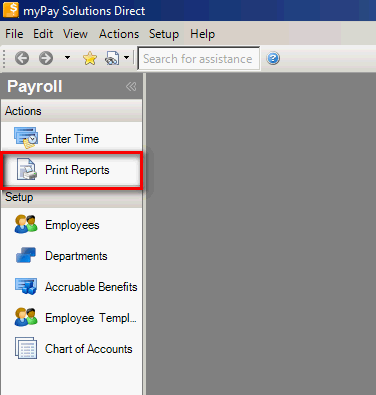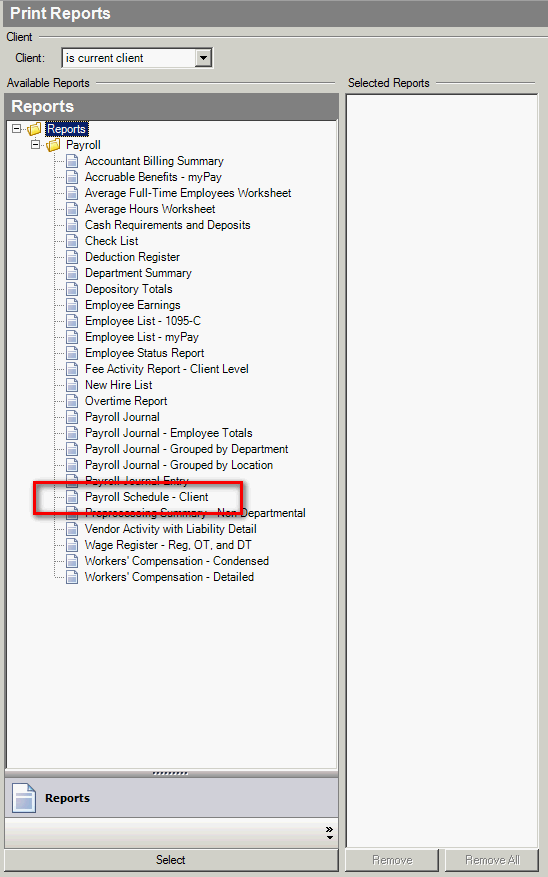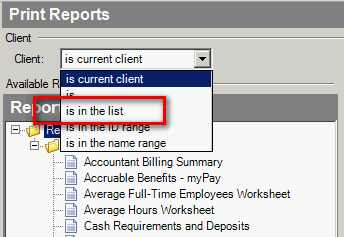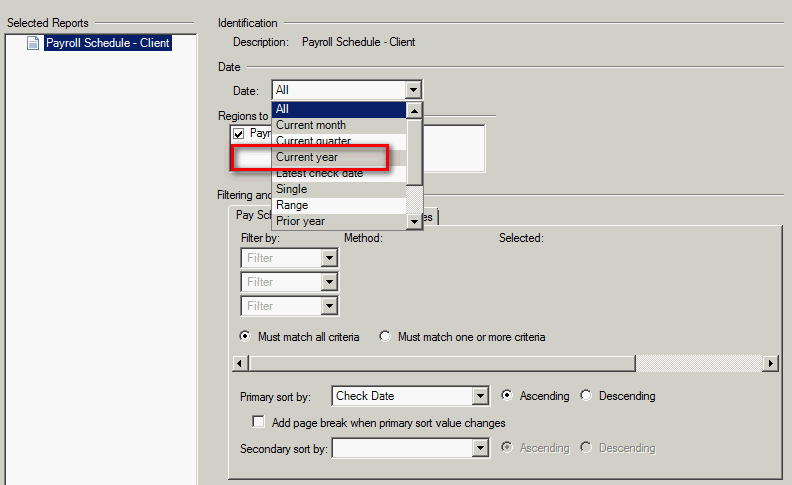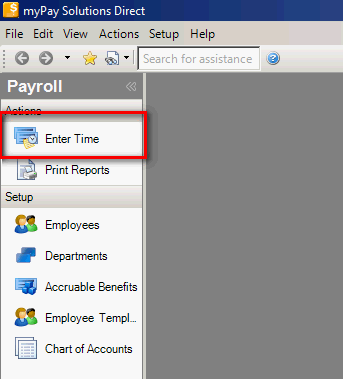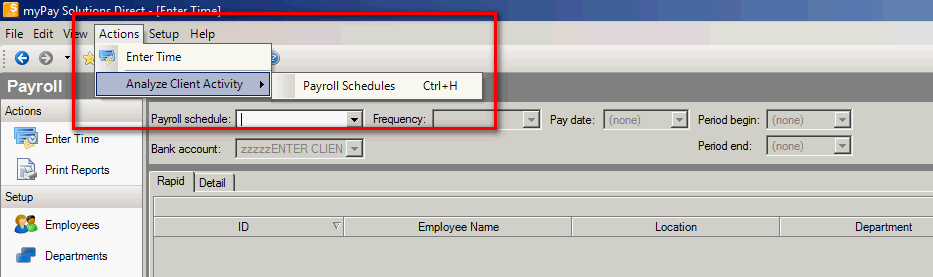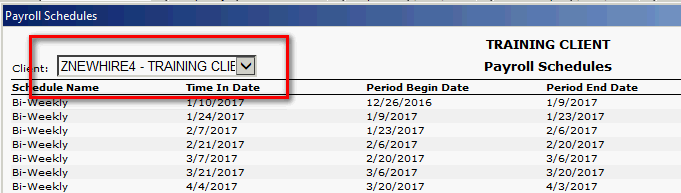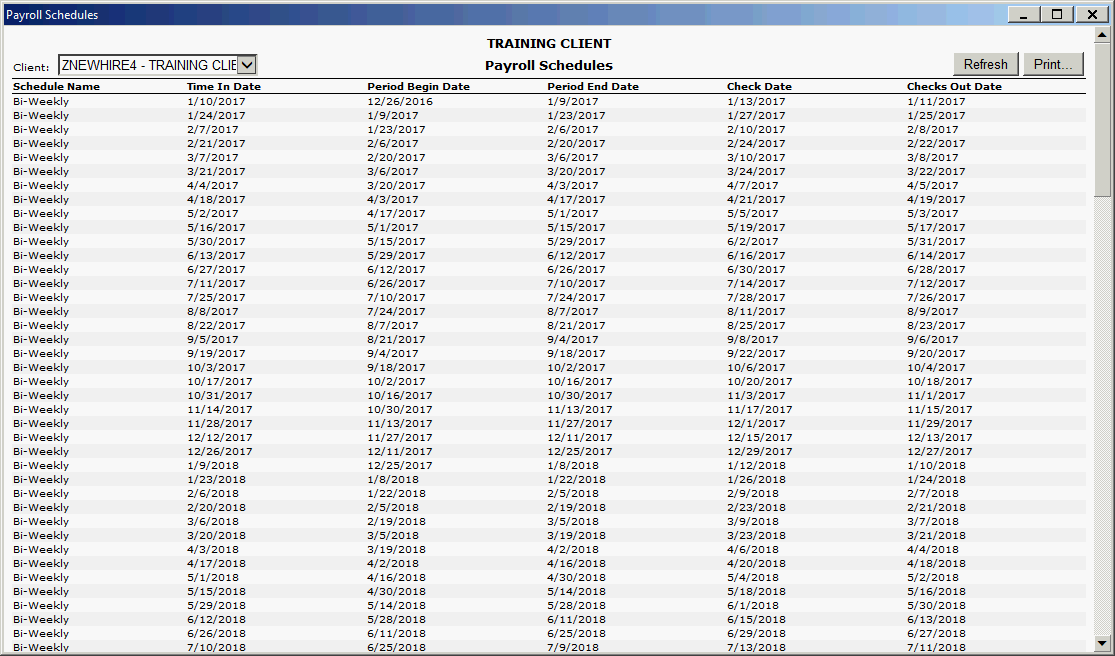Print Reports: Printing the Payroll Schedule - Client report
- Go to Print Reports. Show me.
- Select the Payroll Schedule - Clients report. Show me.
Note: If you have access to multiple clients, you can change the focus from being the Current Client to being a list of clients. Show me.
- Change the Date from All to Current Year (or Range, if needed). Show me.
- Click Print Selected. Show me.
- Select either your printer or Output to file.
- Click OK.
Enter Time: Printing the Payroll Schedule
- Go to Enter Time. Show me.
- Select Actions > Analyze Client Activity > Payroll Schedules. Show me.
Note: Use the keyboard shortcut CTL + H to open the Payroll schedules rather than going through the menu options.
Note: If you have access to multiple clients, you can select a different client from the drop down list.
- The report will appear. Show me.
- Click Print if a paper copy is needed.
Was this article helpful?
Thank you for the feedback!

 myPay Solutions
myPay Solutions