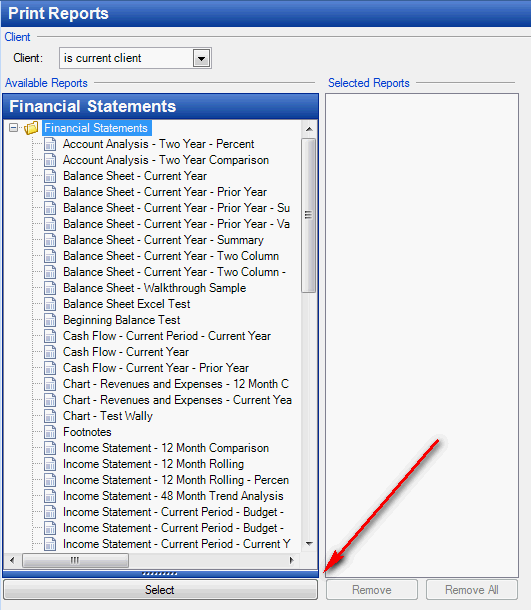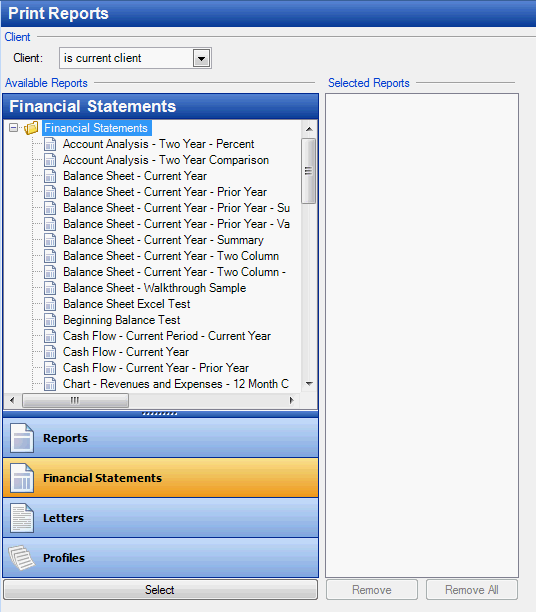We moved!
Help articles have been migrated to the new Help and Support. You can find help for your products and accounts, discover FAQs, explore training, and contact us!
When the font size on your computer is not set to Smaller - 100%, the application may not display certain screens correctly.
For example,
- The Edit, Enter or Delete buttons may appear to be missing.
- You will only be able to see a part of a field and not the whole field.
- A window may appear to be cut off where the margin just does not show.
- The borders may be cut off or missing on a report or the report may not print at all.
Use the following steps to change your computer's font size.
These steps will change how your computer displays all applications.
Windows 8.1
- Right-click on your Desktop and choose Personalize.
- Click on Display link in the bottom left hand corner.
- Slide the Change the size of all items to "Smaller" or click on Let me choose one scaling level for all my displays.
- Select Smaller - 100%.
- Set the display resolution for all monitors to a minimum of 1024 x 1050.
- Click Apply. You may be prompted to log out and log back in again.
Windows 10
- Right-click on your Desktop and choose Display Settings.
- If you have more than one display connected to your PC, then select a display at the top that you want to change.
- Under Change the size of text, apps, and other items, move the slider all the way to the left to the setting of 100% (Recommended).
- Repeat these steps for each monitor.
- When finished, click/tap on the Apply button or Sign out now link (if prompted) to fully apply.
Buttons missing on the Print Reports screen in Accounting CS
In some situations, the Reports, Financial Statements, Letters, and Profiles buttons may be hidden on the Print Reports screen. Use these steps to unhide the buttons.
- Choose File > Print Reports.
- Below the folder list where the available reports are displayed, there is a small, dark blue bar with dots in it. Show me.
- Position your cursor over the line until it changes to a double-headed arrow.
- Click and drag the bar up to display all 4 buttons.
Show me the correct display.
Was this article helpful?
Thank you for the feedback!


 Workpapers CS
Workpapers CS