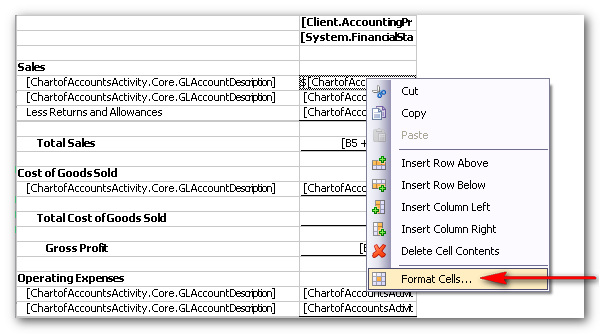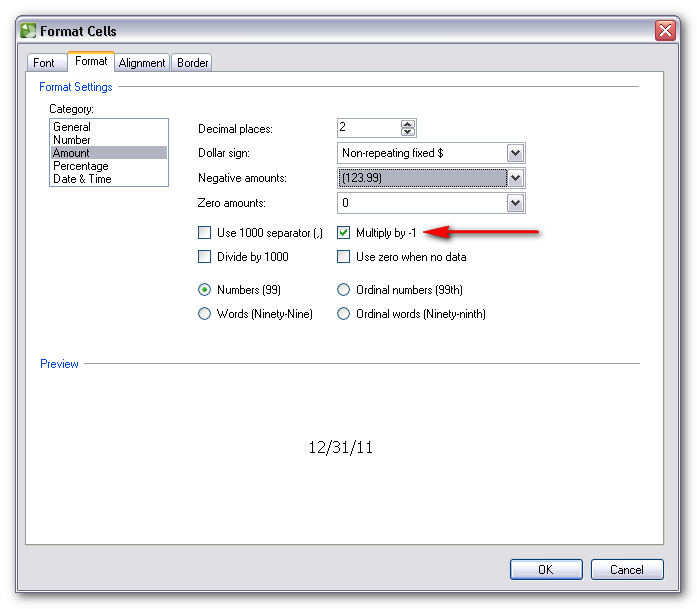We moved!
Help articles have been migrated to the new Help and Support. You can find help for your products and accounts, discover FAQs, explore training, and contact us!
Use the following steps to change the sign of a number in the Report Designer.
Prior to making changes to a report (including letters and financial statements) in the Report Designer, we recommend that you choose File > Save As to save the report with a different name. To restore a predefined report in which changes have been made, you can choose File > Restore Default.
- Choose File > Report Designer and click the + sign next to the report type folder and expand the list.
- Double-click a report or financial statement layout to open it in the design grid.
- In the design grid, right-click in the cell that contains the variable for which to change the sign.
- Choose Format Cells from the context menu.
- In the Format Cells dialog, click the Format tab.
- Click Amount in the Category list.
- In the Negative amounts field, select the format for Workpapers CS to use when displaying negative (credit) numbers on reports — preceded by a negative sign, enclosed in parentheses, in red text, or a combination of these.
- Mark the Multiply by -1 checkbox and click OK.
- Choose File > Save As to save the report.
Was this article helpful?
Thank you for the feedback!


 Workpapers CS
Workpapers CS