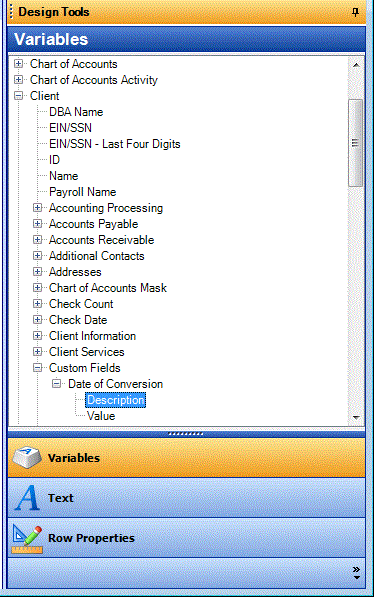We moved!
Help articles have been migrated to the new Help and Support. You can find help for your products and accounts, discover FAQs, explore training, and contact us!
You can create several different types of custom fields to use in the Firm, Clients, and Staff setup screens. The Report Designer enables you to insert the description and value of a custom field as variables in a report, statement, or letter.
After first defining the actual descriptions and values in the Custom Fields tab of a setup screen, you can insert a custom field variable by doing the following:
- Choose File > Report Designer and open the report, statement, or letter in the design grid.
- Click in the cell where the variable is to be inserted and then choose Insert > Variable.
- In the Variables tree of the Design Tools frame, scroll down to the relevant section (e.g., Client, Firm, etc.) and then click the + sign next to Custom Fields to open and view that subsection of variables, as shown in this illustration.
- Double-click a variable name to insert it into the selected cell of the design grid.
Was this article helpful?
Thank you for the feedback!


 Workpapers CS
Workpapers CS