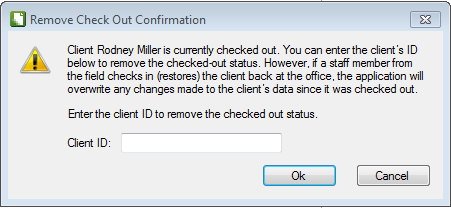We moved!
Help articles have been migrated to the new Help and Support. You can find help for your products and accounts, discover FAQs, explore training, and contact us!
Use the Client Data Management Utility to back up and restore data for individual clients. Although you generally do not need to back up data for a single client, there are a few circumstances where it may be necessary. The Client Data Management Utility provides a convenient method to create individual backup files for one or more clients as needed for such special circumstances. The client data backup files provide a method of point-in-time archiving as well as a convenient method to restore one client at a time — for example, when preparing client data for an IRS audit or if merging with another accounting firm.
CDMU calls can be handled by non-System reps. Remember, System reps are not trained on CDMU.
Important notes
- Before restoring client data, verify that your SQL instance is the same version that was used to create the backup.
- We do not recommend using the Client Data Management Utility as a method for routine backing up and restoring client data. In most cases, we recommend that you backup your data via the File > Backup command and have your database administrator or certified IT professional use Microsoft SQL Server Management Studio Express to restore your data outside of the application. (See Best practices for safeguarding your firm and client data).
- This utility is currently not available for the Firm client or consolidation master clients.
- If a client has any billing transactions or impound payments, only the Backup for another firm and Restore from another firm options are applicable from the drop-down list in the Action field.
Choose File > Client Data Management Utility.
Notes
- The Client Data Management Utility enables you to select multiple clients at one time to create a separate backup file for each client, but you can restore only one client at a time.
- The default Backup/Restore location is specified in the CS Professional Suite tab of the File Locations dialog.
- You can use the Search and Filter fields to limit the list of available clients that appear in the Client Data grid.
- If the utility is not applicable to a client (because it is a consolidation master client or the firm client, or if it has billing transactions), the application displays an explanation in the Details column for that client.
Fields & buttons
Was this article helpful?
Thank you for the feedback!


 Workpapers CS
Workpapers CS