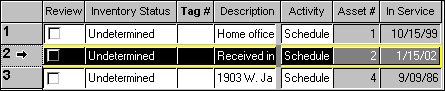See also: Inventory processing sequence
Note: The Fixed Assets Inventory module is licensed separately from Fixed Assets CS.
This procedure allows you to save time when you enter a new asset by copying an existing asset. It is especially useful if you need to enter a number of similar assets that vary only slightly.
- Open the active inventory.
- Select the asset you want to copy by clicking the asset's row number. Show example.
- Choose Edit > Copy.
- Choose Edit > Paste.
Note: You can also copy and paste assets by right-clicking in the Inventory Asset List window and using the Copy and Paste commands in the context menu.
The asset you created is identical to the asset you copied, except that the inventory status for the new asset is "New." Make any necessary changes to the information in the Inventory Asset List and then select the new asset and choose Edit > Additional Asset Info to change any of the asset's disposal, vehicle/listed, or home office (1040 only) data.
Was this article helpful?
Thank you for the feedback!