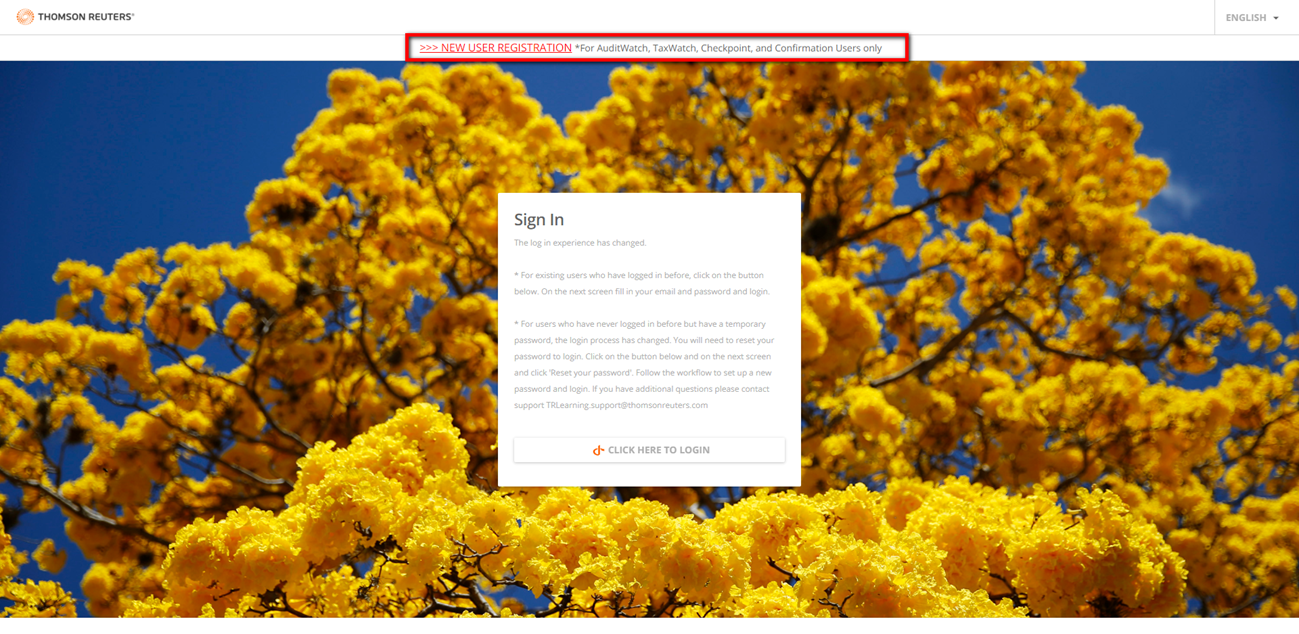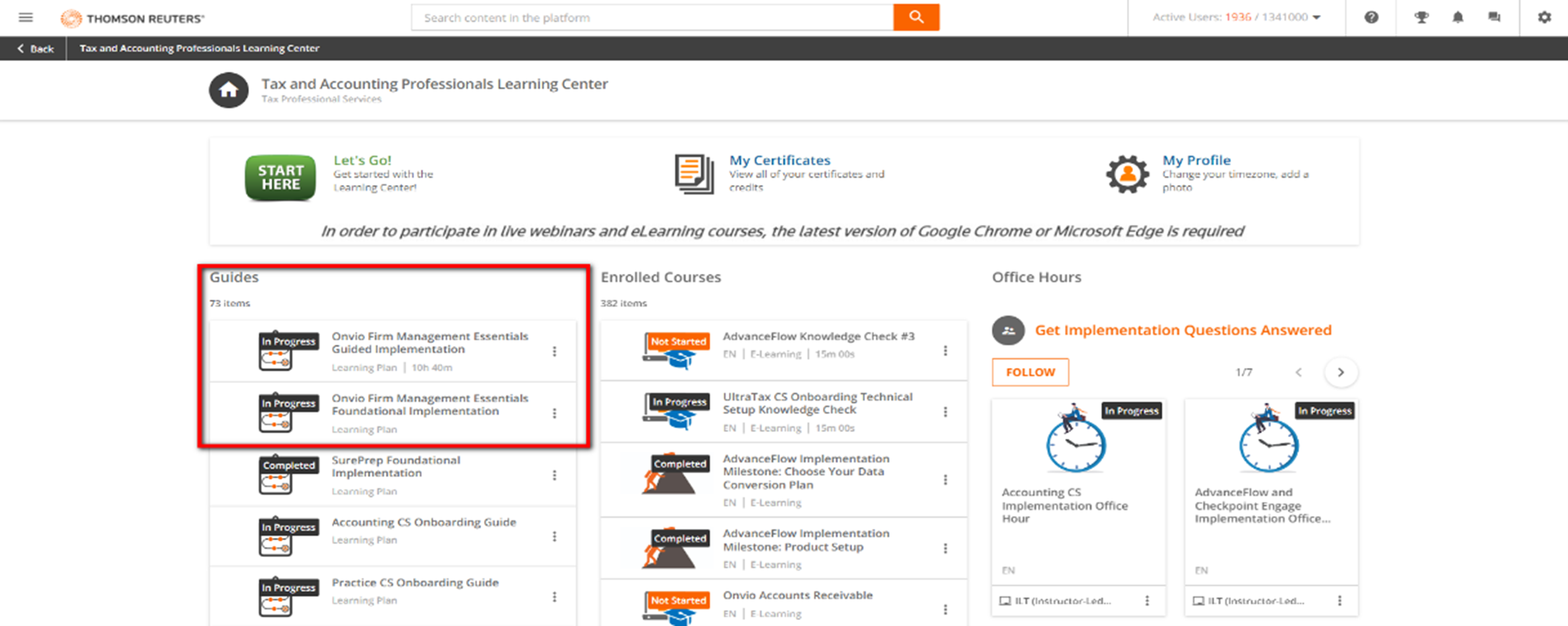Getting started with Tax & Accounting Professionals Learning Center
Accessing Thomson Reuters Learning
Go to https://training-taxpros.thomsonreuters.com/
Use your Thomson Reuters ID (TRID) to log in to the Tax & Accounting Professionals Learning Center. If you don't have a Thomson Reuters ID, you can create one. The Welcome to the Thomson Reuters Tax & Accounting Professionals Learning Center Guide provides guidance on Thomson Reuters ID Setup.
If you've just created your Thomson Reuters ID, make sure your login works by logging in and then back out again. The Thomson Reuters Learning platform updates every night, so you may not be able to log in to the Learning Center for up to 24 hours after creating your Thomson Reuters ID.
If you're having trouble logging in, make sure you're using Google Chrome. You can also try clearing your cache and cookies or resetting your password. For Common Thomson Reuters ID Troubleshooting steps, see the Welcome to the Thomson Reuters Tax & Accounting Professionals Learning Center Guide.
If you need further assistance with the Tax & Accounting Professionals Learning Center, you can email Support or call Support at 1-800-431-9025 and when prompted say, “Technical Support” then “Learning”.
For AuditWatch and TaxWatch only customers: Follow these steps to log in:
- Go to https://training-taxpros.thomsonreuters.com/
- Select New User Registration Show me.
- Enter your information and then select Register.
I'm logged in to the Learning Center. What should I do first?
- Select My Profile (Show me), and change the time zone in the Preferences section to show your time zone. Live classes will display your local time.
- On the left-hand side, under Guides, your purchased implementations and/or maintenance package guides will be available. Select each to get started and access additional resources available.
If you have not purchased an implementation and/or maintenance package, access the Complimentary Courses on the home page for a Catalog of Complimentary Tax & Accounting Professionals Courses available.
Courses, learning plans, and catalogs
We provide a complimentary catalog of select courses for all customers. The Complimentary catalog includes courses for Checkpoint, FileCabinet CS, and additional CS Professional Suite applications as well as Onboarding Learning Plans for specific products.
What's the difference between a course and a learning plan?
A course is a standalone training offered as a live instructor-led webinar or as an eLearning. A Learning Plan is a series of courses, often arranged sequentially to teach you the essentials for products you own.
What's the difference between an eLearning and live instructor-led webinar?
An eLearning is an interactive session without a live presenter, and a live instructor-led webinar is a remote session conducted by a live presenter.
Is there a fee for courses?
Tax & Accounting Professionals courses are available as part of Implementation, Refinement and/or Optimization packages that you can purchase from your Sales Representative. There are a limited number of free courses you can access without purchasing a package.
Will I be sent reminders about my course registrations?
Yes! The Learning Center periodically sends reminder emails about upcoming webinars you've registered for, including 2 days prior and 3 hours prior to the scheduled webinar.
Register for courses
Use these steps to register for a course.
- Select a course you'd like to take to view the dates and times the course is offered.
- Select the arrow next to the session and then select Enroll into this session.
- You'll receive an email confirming your enrollment in the course.
Use these steps to change the date of a course you're enrolled in.
- Select the course to view the course details.
- Select the Change Session
 icon.
icon. - Choose a new date and mark the Yes, I want to proceed checkbox.
Use these steps to attend a live instructor led webinar course again.
- Select the Guide and then choose the course you'd like to retake. Show me.
- Select the Change Session icon. Show me.
- In the Enroll into this session field, select the date/time you'd like to attend.
- Mark the Yes, I want to proceed checkbox and then select Confirm. Show me.
Use these steps to unenroll from a live instructor-led webinar course.
- Select the course to view the course details.
- Select the Unenroll
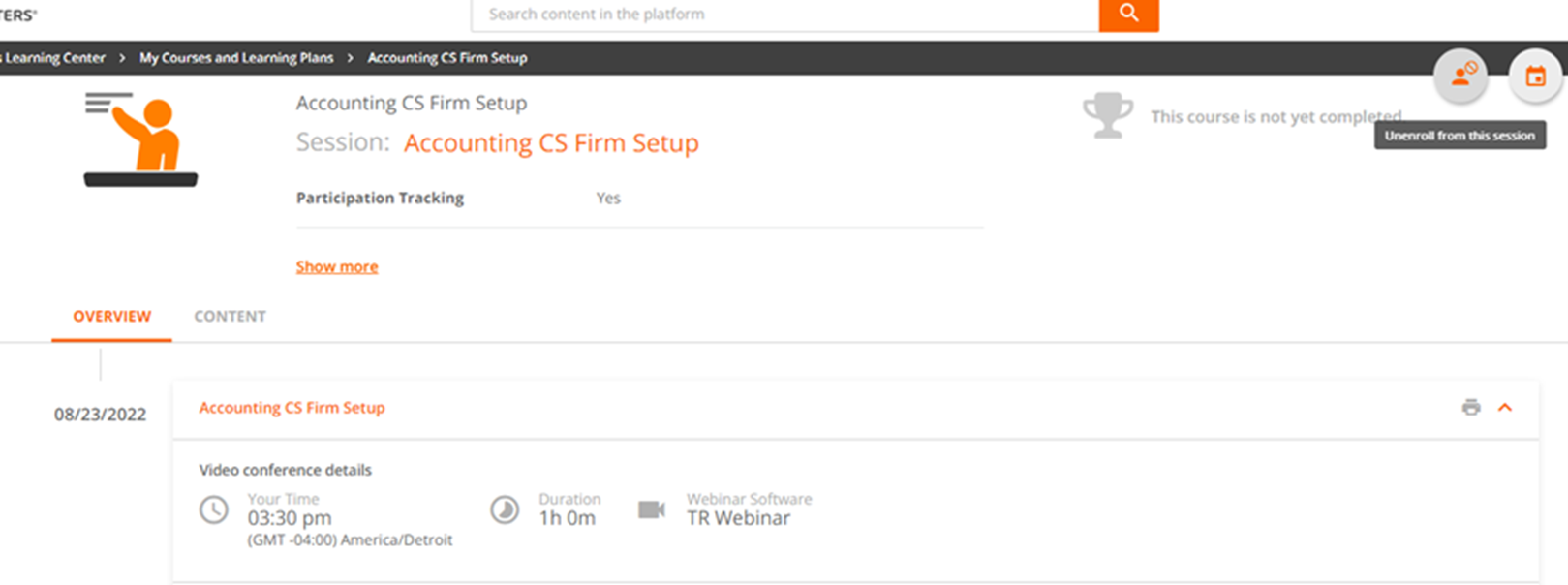 icon.
icon. - Mark the Yes, I want to proceed checkbox and then select Confirm.
We recommend that you test your computer's microphone, camera, and internet browser before your course.
Professional Services offerings
Foundational or guided packages include the following items:
- A guide/learning plan of live instructor-led webinars and eLearning courses.
- A catalog of additional live instructor-led webinars and eLearning courses.
- Engagement with Professional Services staff (varies by package).
Continued learning or "Essential" packages include engagement with Professional Services staff and a catalog of live instructor-led webinars and eLearning courses. There is a guide available under Guides for each package purchased with a full list of available courses including recommended new staff training courses.
Troubleshooting
Live instructor-led webinar doesn't load or is stuck on the "Loading your Experience" screen.
- Test your computer's microphone, camera, and internet browser
- Attempt to access the live instructor-led webinar via the My calendar section on the home dashboard.
- Try another web browser. We recommend Google Chrome, Microsoft Edge, or Mozilla FireFox. Internet Explorer is not supported.
- Clear your cookies and cache.
- Make sure that you have third-party cookies enabled.
- Disable plugins and extensions.
- Log in to the Learning Center using Incognito mode (Chrome) or Private mode (Edge).
- If none of the above steps work, reset Chrome to the default settings.
- Select the menu icon, and then Settings.
- Select Advanced > Reset and clean up.
- Select Restore settings to their original default.
Live Webinar System Requirements
Thomson Reuters uses an application called Kaltura to facilitate our live virtual training sessions. If you are running into trouble with the live webinar application, cmake sure your computer meets the Live Webinar System Requirements.
Microphone and/or camera aren't working
In Chrome, select Settings > Privacy & Security > Site Settings > Camera & Microphone settings.
Cell Phone Usage
Cell phones are not supported for accessing training content on the Tax & Accounting Professionals Learning Center. Courses must be taken using a supported device and browser.
CPE and Certificates
Please allow 3-5 business days for CPE and other certificates to become available for download. Once available, you can download certificates here.
Provide feedback about the session either at the end of the course or via the course completion email received after attendance.
How can multiple people obtain CPE when attending a course together in the same room?
- Everyone who needs CPE must register for the course before the start of the course.
- Download and complete the CPE proxy form.
What types of certificates are available?
- CPE certificate: CPE may be offered for live instructor-led webinars. CPE is not available for eLearning classes because they do not qualify for continuing education credit under the IRS continuing education program.
- Course completion certificate: You can earn a course completion certificate by completing a Learning Plan or individual courses that do not qualify for CPE credit.
For more help, contact Support at 1-800-431-9025 and when prompted say, "Technical Support", then "Learning".
Was this article helpful?
Thank you for the feedback!
Contact us
Call Support: 1-800-431-9025
and say "Technical Support"
then "Learning"