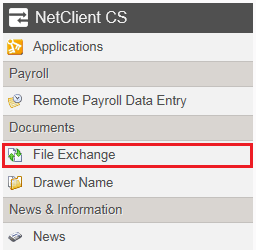File Exchange enables NetStaff CS users and NetClient CS users to exchange files in a secure environment.
In the NetStaff CS tab of the navigation pane, click the File Exchange link in the Documents section.
If you don't see this link, you don't have access to File Exchange. Show me.
File Exchange folder types
You might see the following types of folders in the File Exchange screen.
Note: If a new file is available in a File Exchange folder, a New indicator appears to the right of both the folder name and the file name. NetStaff CS will remove the indicator when you open the file.
| Folder type | Description |
|---|---|
 Temporary Temporary |
In general, File Exchange serves as a temporary storage location for files that we need to pass on to you. Files will remain in temporary folders for 14 days, after which NetStaff CS removes them automatically. A clock appears on the icon for temporary folders. When you open a temporary folder, the application displays in the Expiration date column the date on which each file will be automatically removed. |
 Permanent Permanent |
NetStaff CS does not delete files that are placed in permanent folders. A lock appears on the icon for permanent folders. |
Related topics
Viewing and downloading File Exchange files
Uploading files to File Exchange
File Exchange frequently asked questions
Specifying the folders for which you will receive File Exchange upload notifications
Working with files in NetClient CS users' personal and shared File Exchange folders
Was this article helpful?
Thank you for the feedback!