You will receive notifications when certain events occur. Depending on how we set up the notifications, they might appear in the Messages menu.
When notifications are available in the Messages menu, the application also adds an alert 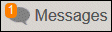 so you can easily see that notifications are waiting for you.
so you can easily see that notifications are waiting for you.
To view the messages, follow these steps.
- Click the Messages menu and choose View All Messages.
Tips
- To limit the messages that appear in the list, click the Read button or the Unread button.
- To search all messages in the list, enter text in the Find Messages field and press ENTER.
- Click the message you want to view. The application opens the full message.
When you view a message, the application marks the message as read. The message is still available from the Messages menu, but the alert no longer appears to the left of the Messages menu.
Tips
- To mark messages as unread, place your cursor over the message in the list and click the Mark Message as Unread icon on the right. The same icon is available when you view the full message.
- To delete messages, place your cursor over the message in the list and click the Delete Message icon on the right. The same icon is available when you view the full message. If the notification requires you to complete a task, the Delete Message icon is not available until you complete the task.
Was this article helpful?
Thank you for the feedback!



