Practice CS enables you to print the timesheet you are currently viewing.
- Choose Actions > Time & Expense Entry.
- Enter the time and expense transactions in the timesheet.
- Click the Journal button
 in the upper right corner of the screen.
in the upper right corner of the screen.
By default, Practice CS will display a preview of the Time & Expense Journal report grouped by Staff, Sheet Date, and Activity Type (Time / Expenses) for a date range covering all transactions in the timesheet.
- To print the report, click the Printer button
 above the preview.
above the preview.
Note: Clicking the printer button will print the report to your Windows default printer. For additional printing options, choose File > Print to open the Print screen, where you can select a printer as well as other output types.
Additional options
If you have more than one version of the Invoice Journal as a result of customizing the report or importing customized versions from the Practice CS Library, and would like to use one of those alternative reports instead of the standard Time & Expense Journal report, follow these steps.
- Click the down arrow on the Journal button
 .
. - Click Select Report, then select the report you would like to print when you click the Journal button.
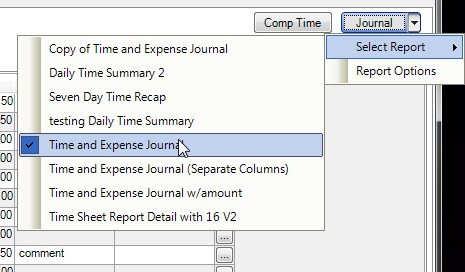
If you would like to change the grouping and sorting options of the selected report, follow these steps.
- Click the down arrow on the Journal button
 .
. - Click Report Options.
- Set the grouping and sorting options you would like to be used when you click the Journal button.
Was this article helpful?
Thank you for the feedback!



