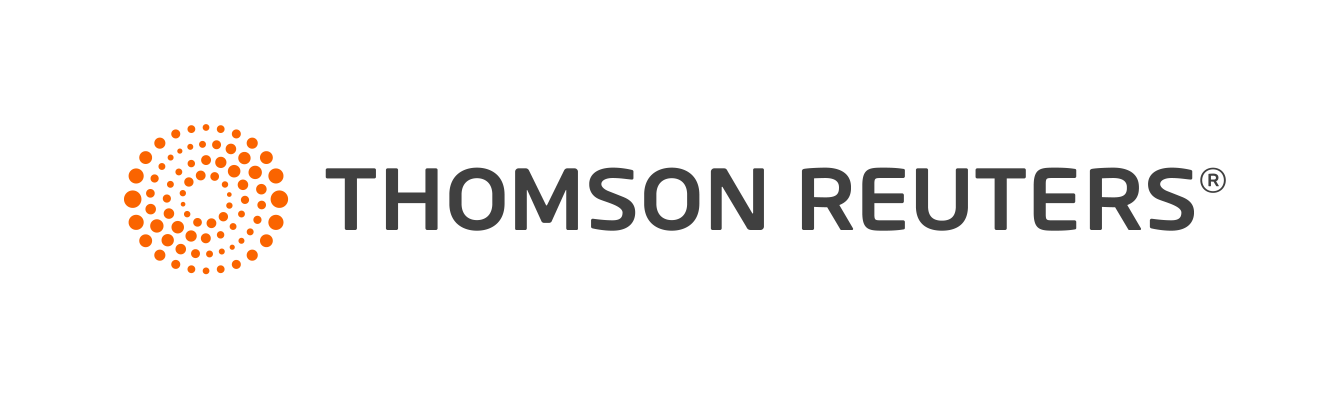Warning
Product support for ToolBox CS ended on October 31, 2022.
Help & How-To Center content for ToolBox CS may be outdated and is used at your own risk.
This calculator computes the net present value, future value, net profit and the internal rate of return on the cash flow of an investment.
The cash flow is entered using the input grid. Cash going into the investment is entered as a positive amount in the input grid. Withdrawals or proceeds from the investment are entered as negative amounts.
In order to compare investment options over a similar period of time, it is important to realize that excess funds do not sit idle; they earn interest. This calculator assumes that any funds withdrawn from the investment cash flow will automatically be deposited in a reinvestment account.
Example
An investment of $100,000 produces a cash flow of $5,000, $50,000 and $100,000 at various dates in the future. To compute the analysis to a specific date, enter the end date as the last row in the input grid and enter zero for the amount.
Discount rate for net present value of cash flow: 8.00%
Rate of return on reinvestment account: 7.00%
| Deposit | 1/1/2015 | 100,000 |
| Withdrawal | 6/1/2015 | -5,000 |
| Withdrawal | 1/1/2016 | -50,000 |
| Withdrawal | 1/1/2017 | -100,000 |
| End date | 1/1/2018 | 0 |
-
Net present value on investment cash flow: $36,855.42
-
Profit: $94,876.70
-
Internal rate of return on investment cash flow: 31.73%
-
Internal rate of return on investment plus reinvestment: 11.22%
Note: The internal rate of return will not calculate unless there is at least 1 positive and 1 negative amount in the investment cash flow. When a cash flow alternates between positive and negative more than once, the internal rate of return can produce multiple correct answers. For this reason, the IRR will not be computed if the cash flow has a change in sign more than once. Also, the IRR will not be computed for values greater than 1,000%.
Working in the input grid
- To insert a row, right-click in the row BEFORE which you want the new row to appear, and choose Insert Row. You can also insert an entry between two existing rows in the table by adding the row at the bottom of the table. The application will sort it based on date.
- To delete a row, right-click in the row you want to delete and choose Delete Row.
Was this article helpful?
Thank you for the feedback!