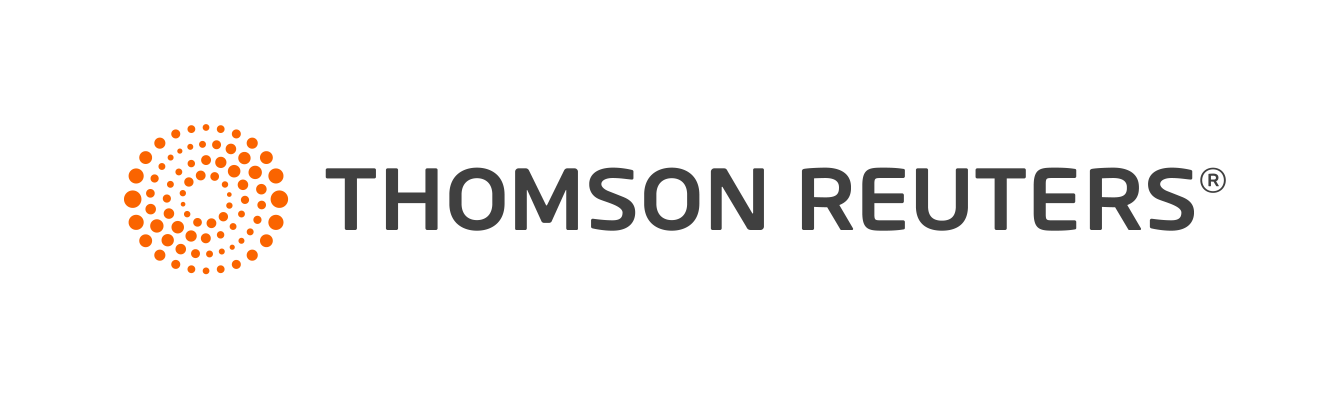Warning
Product support for ToolBox CS ended on October 31, 2022.
Help & How-To Center content for ToolBox CS may be outdated and is used at your own risk.
You can back up individual clients, the entire database of clients, and staff and firm data at any workstation. To back up data to a location on your computer or network, follow these steps.
- Choose File > Backup.
- In the Backup File field of the Backup dialog, click the Browse button to navigate to the location on your computer or network where you want the backed up data to reside.
The drives and folders you see in the browse window are those of the computer where the database resides. If your database is on a network server, the browse window shows you the drives and folders of that server.
Note: You can name the backup file anything you wish. If you do not name the file, the application will use the default backup filename.
- Click the Select button to move individual clients (or the Select All button to move all clients) to the pane on the right.
- To back up staff and firm data, mark the Backup staff and firm data checkbox.
- Click OK in the Backup dialog, and then click OK when the backup is complete.
Was this article helpful?
Thank you for the feedback!