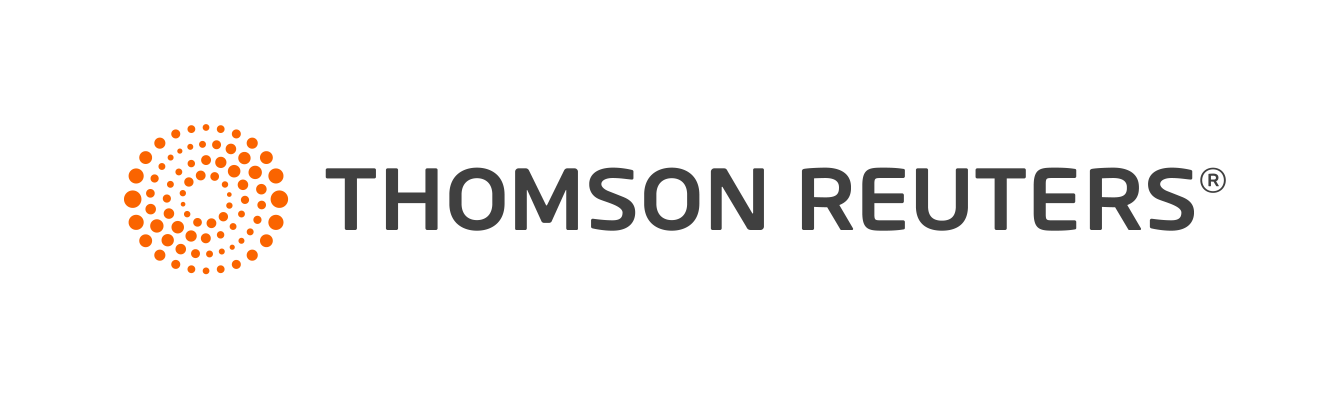Warning
Product support for ToolBox CS ended on October 31, 2022.
Help & How-To Center content for ToolBox CS may be outdated and is used at your own risk.
When you mark the Set as default staff member checkbox on the Staff dialog, the application can transfer information for that staff member to new tax forms and client documents that contain fields for default staff information.
You can then select a staff member from within a form that contains these fields. These forms have a Staff Selection 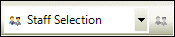 field on the toolbar. To do this:
field on the toolbar. To do this:
- Double-click to open the form.
- Click the arrow in the Staff Selection field and select the staff member. The program transfers staff information to the appropriate fields on the open tax form.
Special information for Form 2848 - Power of Attorney and Declaration of Representative
To set a default staff member in an open Form 2848:
- Click in a Representative name/address field.
- Click the arrow in the Staff Selection field and select the staff member. The program transfers staff information to the appropriate fields on the open tax form.
To set a staff member in another Representative name/address field:
- Click in another Representative name/address field.
- Click the Staff
 button to the right of the Staff Selection field. The program transfers staff information to the other Representative name/address field.
button to the right of the Staff Selection field. The program transfers staff information to the other Representative name/address field.
Related topics
Was this article helpful?
Thank you for the feedback!