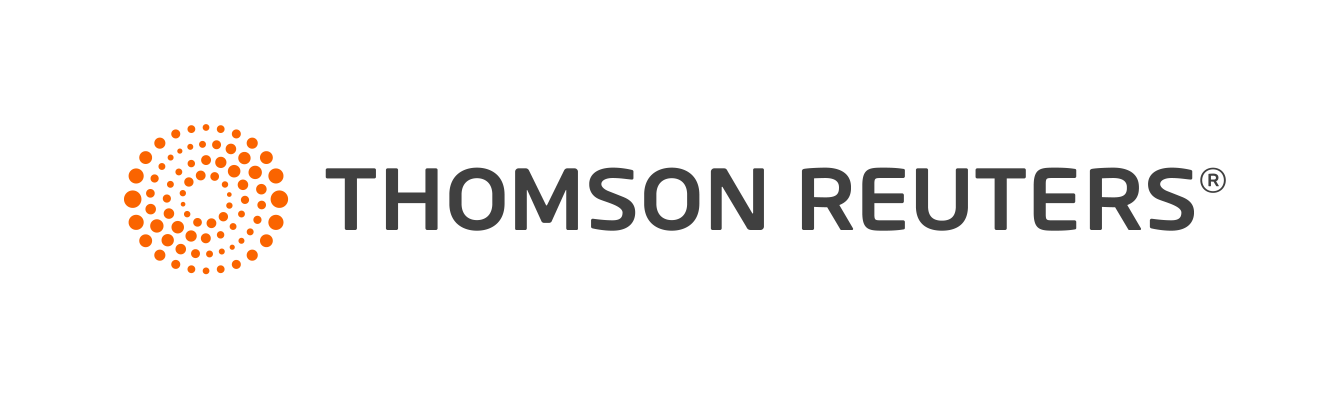Warning
Product support for ToolBox CS ended on October 31, 2022.
Help & How-To Center content for ToolBox CS may be outdated and is used at your own risk.
To save an item to a client, follow these steps.
- With an item open, click the Save and Close
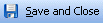 button.
button. - Select the client from the Save in client drop-down list.
- If you wish, you can delete the default name and enter a new description in the Name field.
- Click the Save button.
- Once you save an item to a client, you can save any updates to the item by choosing File > Save.
Note: If you want to save an item to a specific client, you need to create the client first. You can also save items to the default client, $GLOBAL. You can use $GLOBAL for any item that you want to save, but do not want to save to a specific client. For information on creating a new client, see Creating a new client.
Was this article helpful?
Thank you for the feedback!