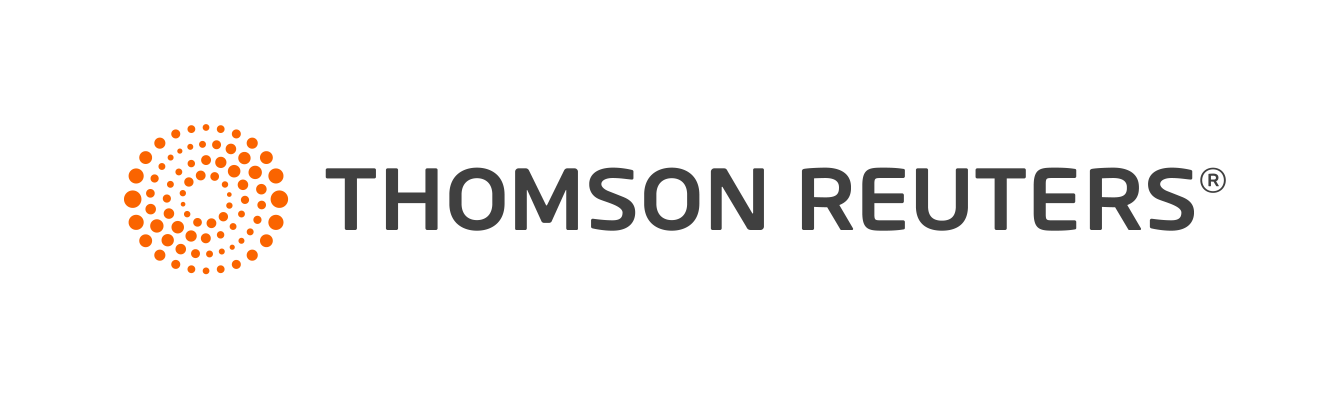Warning
Product support for ToolBox CS ended on October 31, 2022.
Help & How-To Center content for ToolBox CS may be outdated and is used at your own risk.
The Firm dialog displays your firm's contact information, EIN and EFIN, and web address and PDF delivery password information.
To open the Firm dialog, click the Firm  button on the toolbar.
button on the toolbar.
Video: Recording firm information (approx. 1.5 minutes).
Fields & buttons
Firm Info tab
Firm Information group box
Enter information in the appropriate fields.
Information entered here automatically transfers to corresponding fields on forms that contain these fields. In addition, the fax number and web address transfer to certain documents, such as the Fax Cover Sheet, Memo, and Missing Information Sheet.
Phone Numbers group box
Enter the area code and phone/fax numbers. If you want clients to use a phone number other than the number that appears in the window, enter it here. The new phone number transfers to the form, but the number that appears in the window will not change.
PDF Security tab
Mark the appropriate checkboxes to specify passwords for clients receiving PDF delivery of tax organizers. You can use any individual item or a combination of up to three items. The password will not contain any hyphens or slashes, and each item will be separated by a plus ("+") sign. For example, if you marked the Taxpayer Identification Number and Zip code checkboxes, the password would be "111223333+48823" for a taxpayer with an SSN of 111-22-3333 and a ZIP code of 48823.
Blank client organizers saved to a client are password protected by default by the Taxpayer Identification Number. You can change the Adobe Acrobat PDF security on the PDF Security tab.
You can select one to three options each based on client demographic information. If you save a tax organizer to the $Global client, by default e-mailed blank client organizers will not be password protected. However, you can assign a firm password to the $Global client. A short, editable message displays in the blank organizer e-mail detailing password criteria.
Note: PDF security is dependent on client information. If there is no criteria for the password protection default, no password will be assigned to the client’s pdf.
Was this article helpful?
Thank you for the feedback!