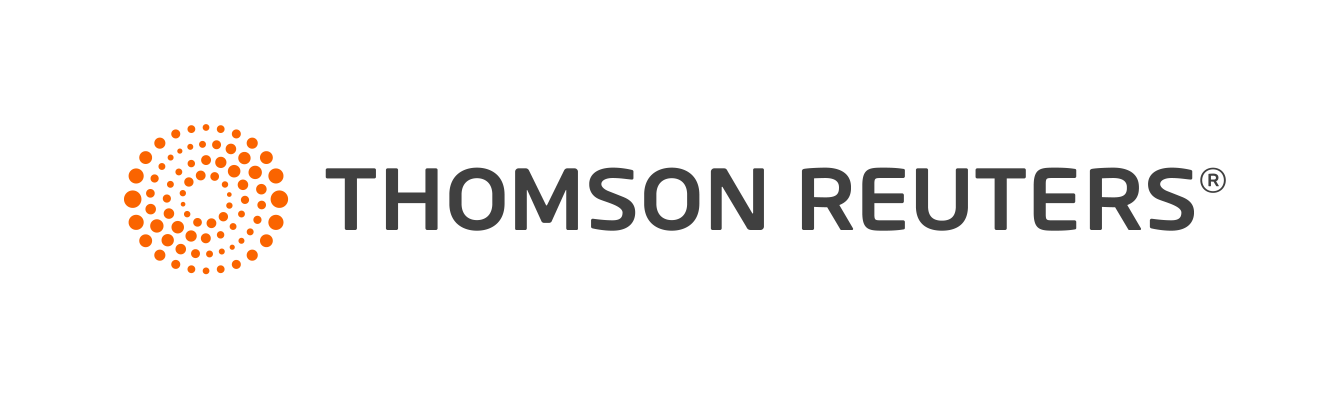Warning
Product support for ToolBox CS ended on October 31, 2022.
Help & How-To Center content for ToolBox CS may be outdated and is used at your own risk.
Our Help & How-To Center offers quick access to the information you need while using ToolBox CS. From this one location, you can find details on new features, procedures for completing tasks, tips for increasing productivity or troubleshooting issues, alerts about timely issues, and more.
Accessing the Help & How-To Center
From within the application, access the Help & How-To Center by any of the following methods.
- Use the search
 field in the toolbar to search for relevant topics.
field in the toolbar to search for relevant topics. - Click the Help
 button and then select a topic from the menu that appears.
button and then select a topic from the menu that appears. - Press F1 to open a topic that is relevant to the current screen.
- Choose Help > Help & How-To to open the Browse subjects for ToolBox CS topic.
Searching for information
The most efficient way to find answers to your questions is to take advantage of the robust search engine upon which the Help & How-To Center is built: the Google search engine. When searching for information in the Help & How-To Center, you can use the same strategies you use when you use Google to search for general information on the internet.
Search fields for searching the Help & How-To Center are accessible from two locations.
- From within the application: Use the search
 field in the toolbar.
field in the toolbar. - From within the Help & How-To Center: Use the search
 field near the top of the topic.
field near the top of the topic.
Simply enter a search term or phrase and press ENTER to see a list of related topics that apply to ToolBox CS.
Note: From within a form open in the application, you can choose Help > Form Instructions to access instructions for the form via a link to the IRS website. If the IRS does not provide instructions for that form, the Form Instructions menu command will be unavailable.
Sample searches
To see how easy it is to find information in the Help & How-To Center, try these sample searches, which feature common questions for ToolBox CS and tips on narrowing your search if you're getting too many results.
- First, let's look for information on loans. From within ToolBox CS, enter loan in the search field in the toolbar and press ENTER.
- In the search results page that opens, the topics are listed in order of relevance. Click the Custom Loan Payment Schedule Calculator link to open that topic.
- Now, let's look for information on ToolBox CS installation instructions. From within the open Custom Loan Payment Schedule Calculator topic, enter installation instructions in the search field near the top of the topic and press ENTER.
- In the search results page, click the Installation information link to open that topic.
- Now, let's explore how to narrow a search. From within the open Installation information topic, enter IRA in the search field and press ENTER.
- In the search results page that opens, note the large number of topics retrieved. Rather than scroll through the list, let's look specifically for information on Roth IRA calculators by adding Roth IRA in the search field and pressing ENTER. The search results page now lists only those topics that apply to both of the search strings you entered.
- Click the Search Tips link next to the search field to open Google's "Search Tips" document, which provides additional strategies for effective searching.
- Click your browser's Back button to return to the search results page.
Additional features for finding information
If you're struggling to find what you're looking for through a standard search, the Help & How-To Center includes the following features that might help.
- Browse subjects - Click the Browse Subjects button to view a list of subject categories about ToolBox CS. Click a subject to view a list of topics related to that subject.
- Index - Click the Index button to view an alphabetical list of keywords related to ToolBox CS. Click a keyword to view the associated topic.
- Search options - Click the Search Options button to open a page where you can perform the following searches.
- Search for information on a specific application: Use the Select an application field to search the Help & How-To Center for information on any application. Simply choose the application you want, enter your search terms in the search field, and press ENTER.
- Focus your search by category: When you select an application, you'll see a list of categories that you can use to focus your search. Simply mark the appropriate checkboxes, enter your search terms in the search field, and press ENTER.
- Search the Help & How-To Center and our website: Before you enter your search terms, click the Search our website option to search Help & How-To Center content for all our applications and content from the rest of our website (such as product profiles and descriptions of training courses).
- Support - Click the Support button to access the Support section on our website, where you'll find information on downloading the latest releases of our applications, accessing the Tax & Accounting Community (formerly ARNE) -- our online user forum -- contacting our Support department, and more.
Related topic
Was this article helpful?
Thank you for the feedback!