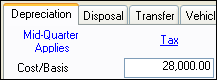New (tax) year, new help!
Fixed Assets and UltraTax CS 2023 help is now on Help and Support. We're still moving articles, but you can find most content for the 2023 tax year there. Continue using the Help & How-To Center for tax years 2022 and older.
The application automatically determines whether the mid-quarter convention applies and recalculates depreciation when necessary.
To explicitly include or exclude prior-year assets from the automatic mid-quarter determination and calculation, perform the following steps.
- Open the Asset List window for an activity.
- Select the desired prior-year asset and click the Modify button.
- Choose Tasks > Use Mid-Quarter Convention. The Use Mid-Quarter Convention - Prior Year Assets dialog opens.
- In this dialog, perform one of the following steps.
- Mark the Calculate MACRS depreciation using mid-quarter convention checkbox on the tab for each of the appropriate treatments.
- Mark the Calculate all treatments using mid-quarter convention checkbox. If you mark this checkbox, the Calculate MACRS depreciation using mid-quarter convention checkbox on each treatment tab is marked and not available.
- Click OK to save your changes.
Tips
- When you choose to calculate MACRS depreciation using mid-quarter convention for a specific treatment, that treatment column heading (in the Depreciation tab) appears in blue.
- The application also indicates that the asset is being depreciated using the mid-quarter convention by displaying the words "Mid-Quarter Applies" in blue just below the tab for the Depreciation tab. Show example.
Was this article helpful?
Thank you for the feedback!