New (tax) year, new help!
Fixed Assets and UltraTax CS 2023 help is now on Help and Support. We're still moving articles, but you can find most content for the 2023 tax year there. Continue using the Help & How-To Center for tax years 2022 and older.
Before beginning the conversion process, understanding the basics of what is required and what to expect is key. Use the information below to familiarize yourself with the UltraTax CS conversion process.
 Prefer a video? Show me.
Prefer a video? Show me.
Objective
The conversion process converts competitor data for producing organizers and tax returns in UltraTax CS.
Note: We convert data only for the two most recent tax years.
Due to differences in data entry detail and resulting computations, we cannot convert some competitor data to UltraTax CS. Carefully review converted data before you process returns.
Security
- We offer a high quality, comprehensive data conversion service from all major professional applications to UltraTax CS.
- Our Conversion Team performs conversions in a highly secure environment.
- We use the data that you provide only for the conversion process.
- Once data is converted, we immediately purge the data from our system.
Conversion timing
Conversions are performed in the order received. We process conversions on a first come, first serve basis. Conversions can take several days to complete. Please provide your data as soon as possible, so we can return the converted data to get your firm on the way to preparing returns!
Entities available for conversion
Some competitor data may have differences in items that convert. Click the competitor link in the table for more detail.
| Convert tax data to UltraTax CS from |
1040
|
1065
|
1120/1120S
|
1041
|
990
|
|---|---|---|---|---|---|
| ATX/Saber |
|
|
|
||
| CCH Axcess |
|
|
|
|
|
| Drake |
|
|
|
||
| GoSystem Tax |
|
|
|
|
|
| Lacerte (Intuit) |
|
|
|
|
|
| ProSeries (Intuit) |
|
|
|
|
|
| ProSystem fx (CCH) |
|
|
|
|
|
| TaxWise |
|
|
|
Note: We do not currently convert 706, 709, 2290, or 5500 data.
Before providing data to convert
Perform the following steps before you prepare data for conversion to avoid issues in the conversion process.
- Remove any client passwords. For the Conversion Team to work with some competitor data, all client passwords must be removed in the application from which you are converting before you send the data for conversion. Refer to the competitor-specific guides for more information.
- Rename, renumber, or modify client IDs. If you want to modify any client IDs, do so before sending data for conversion.
Which year of data should you convert?
UltraTax CS data conversions are designed to convert prior-year information for proforma to the upcoming year. The preparation status of the current-year return determines which year of client data should be converted. The statuses fall into one of the following scenarios.
- Returns not started in the 2018 tax year — Convert 2017 data and proforma to 2018 UltraTax CS.
-
Returns on extension converting before 2018 conversion release beginning mid-August (varies by competitor) — Convert 2017 data and proforma to 2018 UltraTax CS.
Note: This process allows you to immediately start working in UltraTax CS and is recommended for returns that have minimal work completed beyond preparation of the extension. You will need to enter the extension information and other return data to prepare the return on extension.
- Returns on extension converting after 2018 conversion release beginning mid-August (varies by competitor) — Convert 2018 data and restore to 2018 UltraTax CS.
-
Returns completed in the 2018 tax year, conversion available starting mid-August — Convert completed returns to proforma into the upcoming release of UltraTax CS, available for download the week of Thanksgiving.
Note: If you need to populate other CS Professional Suite applications with client information while awaiting the upcoming release of UltraTax CS, restore the converted data into the most recent version of UltraTax CS, populate the other application, and delete the restored clients.
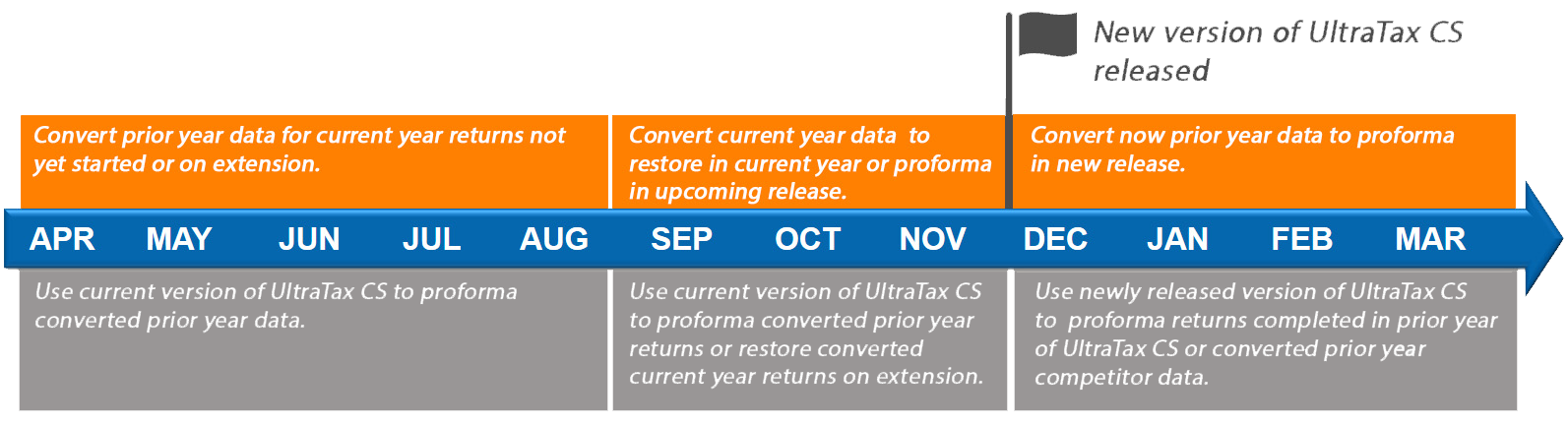
Still not sure what year to convert? Use our decision workflow.
Post-conversion
- Review post-conversion guides. We include several PDF files that provide more information about the entities converted and a client conversion report with the converted data.
- Enter prior-year PIN and AGI. Prior-year PIN and AGI are not converted. You will need to manually enter these items.
- Configure e-file settings. You must set up UltraTax CS to e-file before you can successfully transmit e-files.
- Add States. After your clients are added to UltraTax CS, add states to the returns before you begin data entry.
- If using PRPs (per return pricing), request mass PRPs. Acquire PRPs en masse if you are ready to start processing returns.
Ready to get your conversion going? Let's prepare your data for conversion.
Was this article helpful?
Thank you for the feedback!



