New (tax) year, new help!
Fixed Assets and UltraTax CS 2023 help is now on Help and Support. We're still moving articles, but you can find most content for the 2023 tax year there. Continue using the Help & How-To Center for tax years 2022 and older.
Our Help & How-To Center offers quick access to the information you need while using UltraTax CS. From this one location, you can find details on new features, procedures for completing tasks, tips for increasing productivity or troubleshooting issues, alerts about timely issues, and more.
Accessing the Help & How-To Center
From within UltraTax CS, access the Help & How-To Center by any of the following methods.
- Use the search
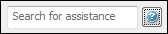 field drop-down from the toolbar to search for relevant topics.
field drop-down from the toolbar to search for relevant topics. - Click the Help
 button.
button. - Press CTRL+Y or F1 to open a topic that is relevant to the current screen.
- Choose Help > Help & How-To to open the Browse subjects for UltraTax CS topic.
Searching for information
Search fields for searching the Help & How-To Center are accessible from two locations.
- From within UltraTax CS: Use the search
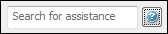 field from the drop-down in the in the toolbar.
field from the drop-down in the in the toolbar. - From within the Help & How-To Center: Use the search
 field near the top of the topic.
field near the top of the topic.
Simply enter a search term or phrase and press ENTER to see a list of related topics that apply to UltraTax CS.
Accessing help for the prior-year version of UltraTax CS
To access help for the prior-year version of UltraTax CS, you can do one of the following.
- Open the 2016 UltraTax CS Help & How-To Center and use the Search field and other navigation tools described above.
- Open the Help & How-To Center from within the 2017 UltraTax CS by choosing Help > Help & How-To, pressing CTRL+Y, or clicking the Help button in the toolbar.
Sample searches
To see how easy it is to find information in the Help & How-To Center, try these sample searches, which feature common questions for UltraTax CS and tips on narrowing your search if you're getting too many results.
- First, let's look for information on correcting a rejected e-file return. From within UltraTax CS, enter R0000-922 in the search field in the toolbar and press ENTER.
- In the search results page that opens, click the 1065 - US ELF: Error Code R0000-922-01 link to open that topic.
- Now, let's look for information on sharing data between family members. From within the open 1065 - US ELF: Error Code R0000-922-01 topic, enter kiddie tax in the search field near the top of the topic and press ENTER.
- In the search results page, click the Form 8615 - Kiddie tax FAQs (1040) link to open that topic.
- Now, let's explore how to narrow a search. From within the open Kiddie Tax Data Sharing (Form 8615) topic, enter Troubleshooting in the search field and press ENTER.
- In the search results page that opens, note the large number of topics retrieved. Rather than scroll through the list, let's look specifically for information on error codes by adding error codes after Troubleshooting in the search field and pressing ENTER. The search results page now lists only those topics that apply to both of the search strings you entered.
- In the search results page, click the Resources for troubleshooting error codes and reject codes link to open that topic.
- Click your browser's Back button to return to the search results page.
- Click the Search Tips link next to the search field to open Google's "Search Tips" document, which provides additional strategies for effective searching.
Additional features for finding information
If you're struggling to find what you're looking for through a standard search, the Help & How-To Center includes the following features that might help.
- Browse subjects - Click the Browse Subjects button to view a list of subject categories about UltraTax CS. Click a subject to view a list of topics related to that subject.
- Index - Click the Index button to view an alphabetical list of keywords related to UltraTax CS. Click a keyword to view the associated topic.
- Search options - Click the Search Options button to open a page where you can perform the following searches.
- Search for information on a specific application: Use the Select an application field to search the Help & How-To Center for information on any application. Simply choose the application you want, enter your search terms in the search field, and press ENTER.
- Focus your search by category: When you select an application, you'll see a list of categories that you can use to focus your search. Simply mark the appropriate checkboxes, enter your search terms in the search field, and press ENTER.
- Search the Help & How-To Center and our website: Before you enter your search terms, click the Search our website option to search Help & How-To Center content for all CS Professional Suite applications and content from the rest of our website (such as product profiles and descriptions of training courses).
- Support - Click the Support button to access the Support section on our website, where you'll find information on downloading the latest releases of our applications, accessing the Tax & Accounting Community (our online user forum), contacting our Support department, and more.
Related topic
Was this article helpful?
Thank you for the feedback!



