New (tax) year, new help!
Fixed Assets and UltraTax CS 2023 help is now on Help and Support. We're still moving articles, but you can find most content for the 2023 tax year there. Continue using the Help & How-To Center for tax years 2022 and older.
In UltraTax CS, in the Setup > Office Configuration > Electronic Filing tab, the option for All returns will file using EFIN is not enabled. The only option available for selection is Several EFINs are being used... .
Background Information
This scenario occurs when multiple licenses are loaded within UltraTax CS. If your firm has purchased a Multi-Office (multiple-location) or Office Share licensing configuration, this option will be unavailable.
To confirm that your UltraTax CS installation has more than one license loaded, choose the Setup > System Configuration > Firm tab. Click the drop-down menu at the top; if more than one selection appears, there are multiple sets of UltraTax CS licenses present in the X:\WinCSI\Licenses location (where "X" is the drive letter to which UltraTax CS is installed).
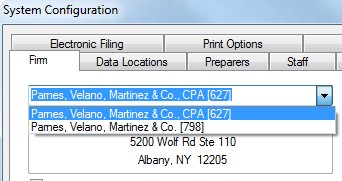
The option to apply a universal EFIN becomes unavailable when multiple licenses are present to facilitate the use of different EFIN numbers, selected on a client-by-client basis using the preparer assigned to the client. IRS regulations require Electronic Return Originators (EROs) to use a separate EFIN number for each physical location or business unit.
Note: If there should not be multiple licenses present, please contact CS Support at 800.968.0600 for assistance in removing any extraneous licenses.
Configuring UltraTax CS for Multiple EFINs
To properly configure UltraTax CS for electronic filing in this scenario, an EFIN number must be entered for each preparer. Choose the Setup > Office Configuration > Preparers tab. Select a preparer from the list, and click Edit. In the first configuration dialog that opens, enter the Preparer EFIN in the field shown below. Repeat this process for any preparers in the global setup whose clients will be e-filed.
To successfully generate an e-file, a preparer must be assigned to the client under File > Client Properties before creating the e-file (or for 1040 clients, before marking the File this return electronically field on Screen ELF.
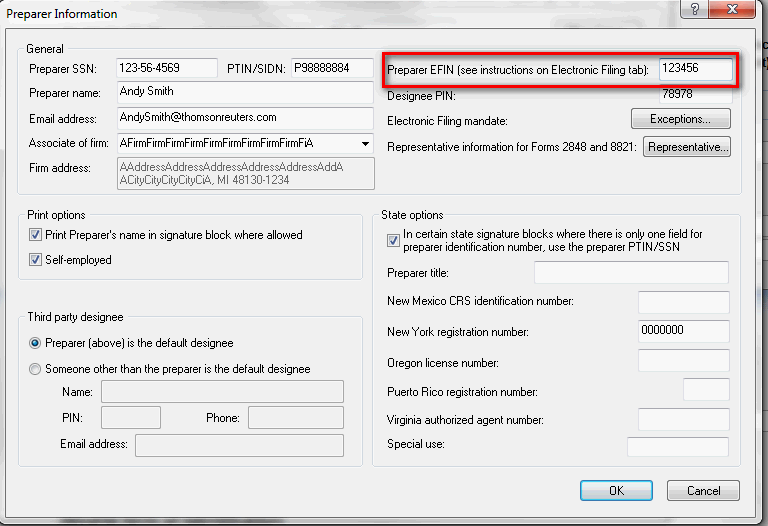
Was this article helpful?
Thank you for the feedback!



