New (tax) year, new help!
Fixed Assets and UltraTax CS 2023 help is now on Help and Support. We're still moving articles, but you can find most content for the 2023 tax year there. Continue using the Help & How-To Center for tax years 2022 and older.
See also: Overview of the asset module
Use the Asset Detail dialog to enter detailed information for new assets or to modify information for existing assets.
To open this dialog, click the Add button or the Modify button in the Asset List window.
Asset Detail toolbar
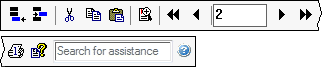
| Button | Function |
|---|---|
|
|
Open a new asset record for the selected business activity. Shortcut: CTRL+A |
|
|
Delete the selected asset from the current business activity. When you click this button, you will be prompted to confirm that you want to delete the asset. |
|
|
Cut the selected asset treatment. Shortcut: CTRL+X |
|
|
Copy the selected asset treatment. For example, use this feature to copy the information entered in the Tax column to the Book column. Shortcut: CTRL+C |
|
|
Paste the selected asset treatment. Shortcut: CTRL+V |
|
|
Open the Prior Depreciation Comparison dialog, in which you can view a comparison of the application-calculated depreciation and the amount entered in the asset's Prior Depreciation field, located in the Depreciation tab of the Asset Detail dialog. Note: If an asset is coded as listed property or luxury auto and was placed in service in a prior year, the Prior Depreciation Comparison dialog contains additional fields in which you can enter the business use percentages for prior years. Business use percentages entered in this dialog apply to all treatment columns in the Depreciation tab, not just the Tax column. |
|
|
Move to the record for the lowest numbered asset for the selected business activity. Shortcut: CTRL+PAGE UP |
|
|
Move to the record for the previous numbered asset for the selected business activity. Shortcut: PAGE UP |
|
|
Display the number of the currently selected asset. |
|
|
Move to the record for the next numbered asset for the selected business activity. Shortcut: PAGE DOWN |
|
|
Move to the record for the highest numbered asset for the selected business activity. Shortcut: CTRL+PAGE DOWN |
 |
This button is not available in UltraTax CS. |
|
|
View the MACRS Asset Life table. Refer to this table when you need information about asset lives under the MACRS depreciation method. Shortcut: CTRL+H |
|
|
Search the Help & How-To Center, where you can find information about windows and dialogs, step-by-step instructions, reference information, answers to frequently asked questions, and more. Shortcut: F1 and CTRL+Y |
Fields & buttons
Tabs in this dialog
Home Office tab (Individual clients only)
Note: A dot appears on each tab (except the Depreciation tab) in which data has been entered. Example of data indicator.
Was this article helpful?
Thank you for the feedback!

















 button appears to the right of the first association field, that association has been set up as the primary association for this client. Click this button to open the Association Wizard and choose the appropriate association value. The default values that were entered for all applicable associations and the default asset class (from the Method/Life Wizard) will be entered for the asset.
button appears to the right of the first association field, that association has been set up as the primary association for this client. Click this button to open the Association Wizard and choose the appropriate association value. The default values that were entered for all applicable associations and the default asset class (from the Method/Life Wizard) will be entered for the asset.