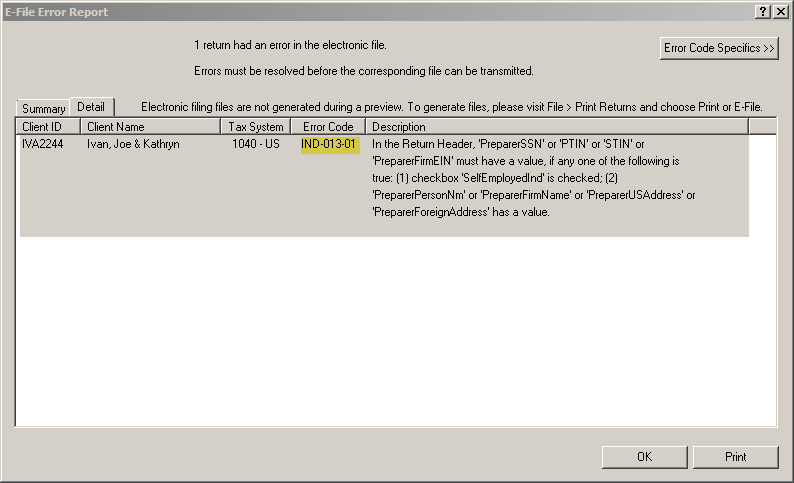New (tax) year, new help!
Fixed Assets and UltraTax CS 2023 help is now on Help and Support. We're still moving articles, but you can find most content for the 2023 tax year there. Continue using the Help & How-To Center for tax years 2022 and older.
Resubmitting a rejected e-file
If you submit a return electronically but receive an electronic filing error or rejection, you may be able to try efiling the return again after resolving whatever issues caused the error or rejection. Complete the following steps to transmit a previously rejected return.
- Find the e-file error code:
- If UltraTax found errors, the error codes can be found in the E-file Error Report. The E-file Error Report will open when an electronic file is being created. To open the report manually, click the drop-down arrow on the Print Preview button
 and select Check E-File. Show me.
and select Check E-File. Show me.
- If the return was rejected by the taxing authority, click the Electronic Filing Status button
 . Then look for a rule number toward the end of the rejection.
. Then look for a rule number toward the end of the rejection.
- If UltraTax found errors, the error codes can be found in the E-file Error Report. The E-file Error Report will open when an electronic file is being created. To open the report manually, click the drop-down arrow on the Print Preview button
- Fix the e-file error:
- Check the Resolve e-file errors page for a solution. You can search for your error code or browse through the codes using the tabs.
- If you can't find your error, see Resources for troubleshooting error codes.
- Re-create and retransmit the e-file:
- Choose File > Print Returns or File > Print Extensions.
- Mark the Create electronic file checkbox.
- Click E-file or Print.
- Transmit the electronic file using CS Connect.
Paper filing a rejected e-file
To ensure a timely filed return, follow the instructions relevant to your entity type below.
We recommend that you print the ELF History Report for the client and attach it to the paper return. See the next section for details.
If a return cannot be retransmitted electronically, the paper return must be filed by the return due date or within the perfection period after the return was rejected, whichever is later.
If the return is mandated to be e-filed, call the IRS e-help Desk at 866-255-0654 before paper filing.
ELF History Report
The ELF History Report indicates the date you electronically filed the return and the date the return was rejected. To print this report, complete the following steps.
- Choose Utilities > Electronic Filing Status.
- Highlight the client's U.S. return row in the status list.
- Click the Printer icon.
- Select the ELF History Report option.
- Click Print.
IRS e-filing shutdown
The IRS has an annual downtime for maintenance that begins in late November until late-January. Refer to the IRS Modernized e-File (MeF) Status Page for maintenance downtimes. For information about years supported for electronic filing, see Years supported for electronic filing (FAQ).
Was this article helpful?
Thank you for the feedback!