New (tax) year, new help!
Fixed Assets and UltraTax CS 2023 help is now on Help and Support. We're still moving articles, but you can find most content for the 2023 tax year there. Continue using the Help & How-To Center for tax years 2022 and older.
The following example shows the Residence Information section of Screen 1040. In this example, several local cities, states, and ZIP codes were added to the linked custom fieldview attached to the City field. The arrow and the green line to the right of the City field indicate the presence of a custom field view.
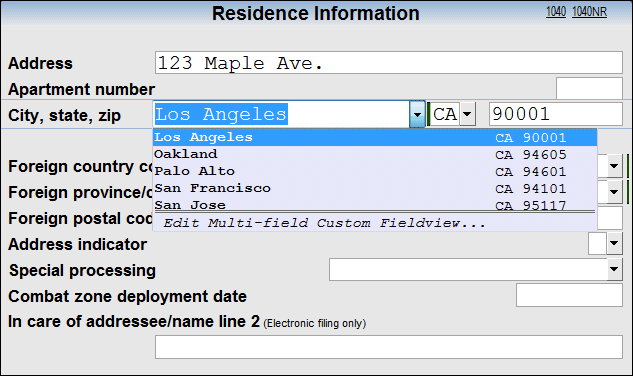
Notes
- To quickly add an item to a custom field view, place the cursor in the field, enter the item you want to add, and press CTRL+S. If the field is a linked custom fieldview, the Custom Fieldview dialog will open and related data can be entered. Once saved, the items in a custom fieldview are available to all users.
- Only data that is saved as part of the Linked Custom fieldview for a particular group of fields will be updated when you make a custom fieldview selection.
Related topics
Was this article helpful?
Thank you for the feedback!



