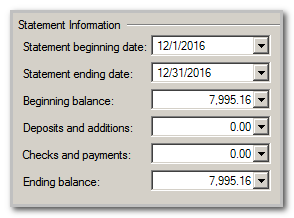We moved!
Help articles have been migrated to the new Help and Support. You can find help for your products and accounts, discover FAQs, explore training, and contact us!
If you are performing the first bank account reconciliation for a client in Accounting CS, use the following steps to clear any prior transactions before you begin the current reconciliation.
In this example, the following transactions need to be removed before you begin the new January reconciliation.
| Date | Ref. No. | Transaction Description | Amount |
|---|---|---|---|
| 11/30/2019 | BegBal | Beginning Balance | 10,587.17 |
| 12/31/2019 | 1584 | Directory of Employment Security | -91.56 |
| 12/31/2019 | 1585 | Illinois Department of Revenue | -383.42 |
| 12/31/2019 | 1586 | Internal Revenue Service | -1,988.71 |
| 12/15/2019 | 1502 | Office Depot | -128.32 |
| Net effect | 7,995.16 |
- Choose Actions > Reconcile Bank Accounts, and click the General Information tab.
- Enter the beginning and ending statement dates for the month of December 2019, leaving zero amounts in the boxes below.
- Mark the items that need to be removed from the reconciliation as cleared, leaving any items in transit uncleared.
- Enter the total net effect of the cleared items in the Beginning Balance field. In this example, we cleared every transaction listed in the table above (including the beginning balance transaction). We'll enter the net effect of the transactions of 7,995.16.Show me
- Finalize the reconciliation.
- Begin the new (January) reconciliation, replacing the amount in the Beginning Balance field with the beginning balance amount from the January Bank statement.
This process, also known as creating a fake bank reconciliation, is useful when starting the first reconciliation in Accounting CS after converting from Creative Solutions Accounting (CSA) or when you have transactions that need to be removed from the reconciliation.
Was this article helpful?
Thank you for the feedback!