We moved!
Help articles have been migrated to the new Help and Support. You can find help for your products and accounts, discover FAQs, explore training, and contact us!
In the Report Designer, a custom letter may print a blank page after the end of the letter.
Use the following steps to remove the blank space at the bottom of the letter.
- Choose File > Report Designer.
- Choose the Letters button on the lower left.
- Double-click a letter to open it in the design grid.
- Hover the mouse pointer over the word Footer to the left of the letter until it changes to a double headed arrow.
- Drag the footer region up to the bottom of the last line of text to remove the extra white space.
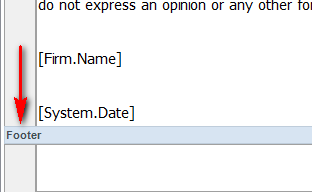
Note: If the steps above do not correct the problem, you should review the margin settings for the letter in the File > Page Setup dialog.
Was this article helpful?
Thank you for the feedback!



