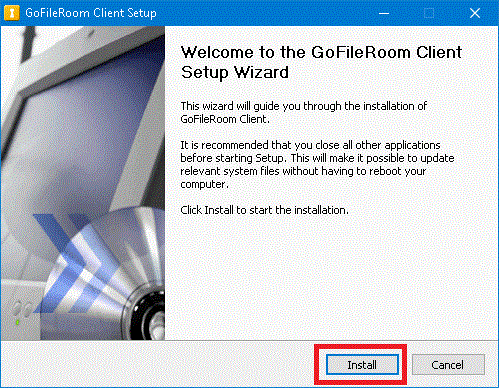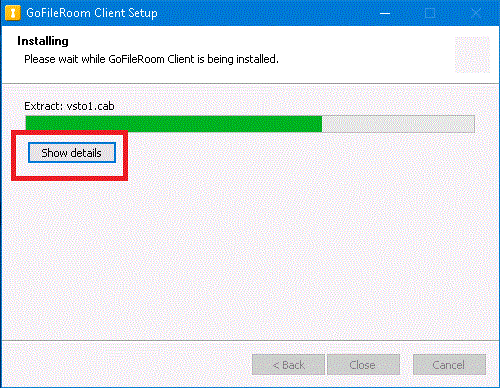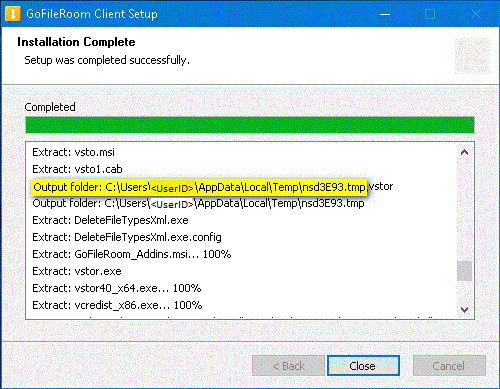Use the steps below to obtain the GoFileRoom Client Add-in installation files for use with a Group Policy installation or silent install and update process. The installation files include MSI and EXE file types.
- From within GoFileRoom, click your name in the upper-right corner of the screen and choose Client Add-In XX.X.X (where XX.X.X represents the version number) from the drop-down menu.
- In the internet security warning dialog that appears, click Save As and select a location to download the GoFileRoomClient.exe file to and click OK.
- When the download has finished, right-click on the GoFileRoomClient.exe file and select Run as administrator.
- Click Install. Show dialog
- Click Show Details. Show dialog
- Note the Temp location the installation files have been extracted to. The path will be similar to C:\Users\<UserID>\AppData\Local\Temp\<filename>.tmp. Show dialog
- Browse to the Temp location and copy the following files:
- GoFileRoom_Addins.msi
- DeleteFileTypesXml.exe (This is needed to enable support for .docm and .xlsm file types.)
- vcredist_x86.exe (This is needed for Acrobat.)
- vstor.exe (This is necessary to enable Outlook integration with the GoFileRoom ControlPanel.)
- vstor40_x64.exe (This is needed for Office 2010 64-bit only.)
- Cancel out of Installation once all the files have been copied and proceed with the steps for Using Group Policy to deploy GoFileRoom Add-in updates.
Was this article helpful?
Thank you for the feedback!