After you have added users to GoFileRoom, the next step is to assign user permissions. On the User Permissions tab, you'll assign Read, Add, Edit, Delete, and Deny privileges to your organization's drawers.
| Permissions | Details |
|---|---|
| Read | Allows the user to retrieve and view documents from a drawer. |
| Add | Allows the user to add documents to a drawer and GoFileRoom notes to documents. |
| Edit | Allows the user to modify indexes and edit Microsoft Word and Excel documents. |
| Delete | Allows the user to delete documents from a drawer. |
| Lookup Mgmt. | Allows the user to add, modify, or remove lookup list entries. |
| Deny | Clears all ticked privilege checkboxes and denies access for this user. |
Notes
- Any user with Read rights to view documents may email documents stored in GoFileRoom as a link or attachment. However, users must have Add rights to save GoFileRoom notes.
- Scanning documents into a drawer requires the user to have Add rights to that specific drawer. The user is not required to have Read rights, if they will only be adding documents to a particular drawer.
Assigning or modifying user permissions
To assign or modify user permissions, follow these steps.
- From the Manage Users & Groups screen, select the User Permissions tab.
- Select the user who you wish to add or modify permissions for.
- Tick the appropriate checkboxes for drawer permissions.
Note: You must tick the Read checkbox only at the fileroom-level for the user to see that respective FileRoom - do not tick the Add, Edit, Delete, Lookup Mgmt. and Deny checkboxes.
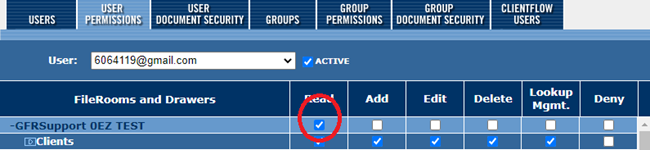
- Select Save.
You can assign permissions to individual users; however we recommend that you assign all privileges at the group level for ease and efficiency.
Notes
- Permissions that you set at the user level will override any related permissions that you set at the group level.
- User-level permissions are more restrictive than related group-level permissions.
Was this article helpful?
Thank you for the feedback!


