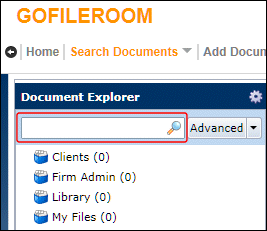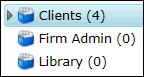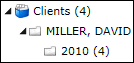GoFileRoom provides two methods for searching for documents — the Document Explorer (described in this article) and the classic search method.
To be able to edit files in GoFileRoom, you must install the latest GoFileRoom Client Add-in from (v.19.0.4 or higher).
Note: You cannot search for text within documents when using enhanced search features of the Document Explorer. To search with document text, use the classic search method.
Performing a quick search
- Choose Search Documents > Document Explorer from the GoFileRoom toolbar.
- Enter search keywords in the search field at the top of the Document Explorer pane and press ENTER. Show me.
Notes
- The Document Explorer pane lists the drawers that contain documents that match your search criteria and indicates the number of matching documents next to the drawer name. Show me
- You can refine your search by using wildcard characters in your search terms.
- Click the arrow button to the left of a drawer in the Document Explorer pane to view or hide document indexes. Show me
- In the Document Explorer pane, click a drawer or index to view its associated documents in the search results list pane on the right.
Performing an advanced search
- Choose Search Documents > Document Explorer from the GoFileRoom toolbar.
- Click the Advanced button at the top of the Document Explorer pane.
Tip: Maximize your browser window to ensure that you can see all fields and buttons in the Advanced Search dialog.
- In the Advanced Search dialog, enter the drawer or any index information related to the documents you need to find.
Notes
- If an index field includes a Lookup list
 button and lookup lists are linked (as established by your firm), you can enter an index value and click the button to populate other index fields with related values.
button and lookup lists are linked (as established by your firm), you can enter an index value and click the button to populate other index fields with related values. - You can select multiple index values in any available Lookup lists.
- If an index field includes a Multi-value search
 button, you can click the button and specify one or more search terms that are not lookup list items.
button, you can click the button and specify one or more search terms that are not lookup list items. - You can save any advanced search criteria to use for future searches.
- If an index field includes a Lookup list
- Click the Search button.
- In the Document Explorer pane, click a drawer or index to view its associated documents in the search results list pane on the right.
Working with the search results list
The search results pane lists all documents that match your search criteria. To sort the search results by data in a specific column, click the applicable column heading. In this pane, you can edit, email, archive, and export the documents, and more. See Working with GoFileRoom documents for details.
Notes
- If your search yields zero results or fewer results than expected, click the Explorer Settings
 button in the Document Explorer pane and ensure that the First group by or Then by fields contain the index you are searching on, then run the search again.
button in the Document Explorer pane and ensure that the First group by or Then by fields contain the index you are searching on, then run the search again. - To search for documents in multiple drawers, you must have appropriate permissions for each drawer that you want to search. For more information, see your GoFileRoom administrator.
- Do not click the Back arrow button in the GoFileRoom toolbar, unless you want to leave the Search screen.
Was this article helpful?
Thank you for the feedback!